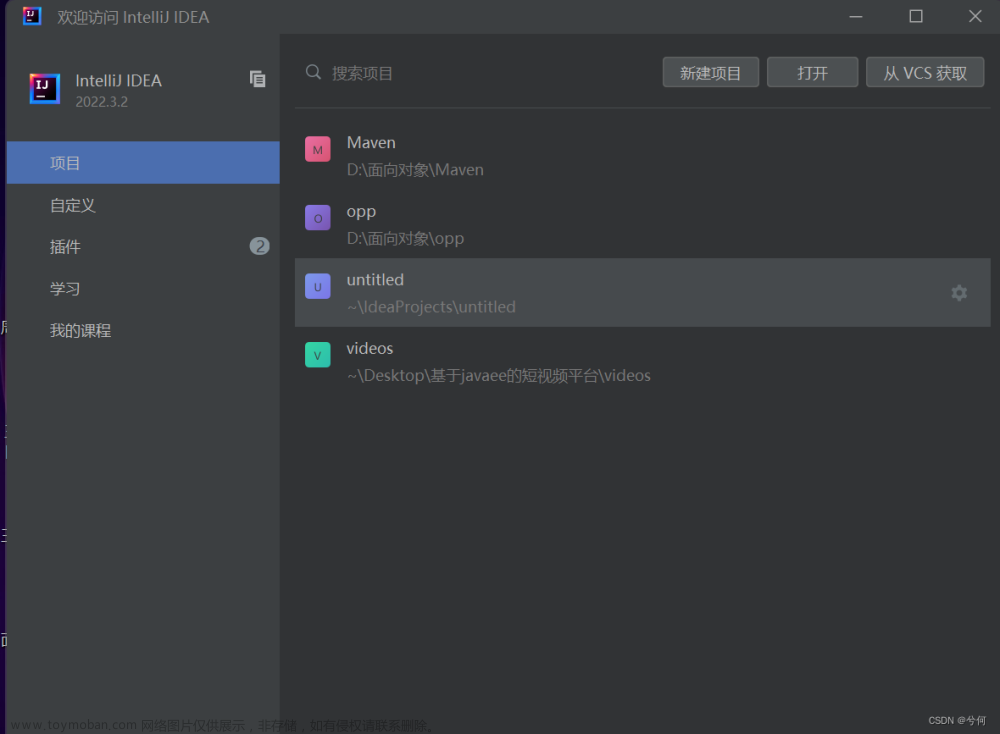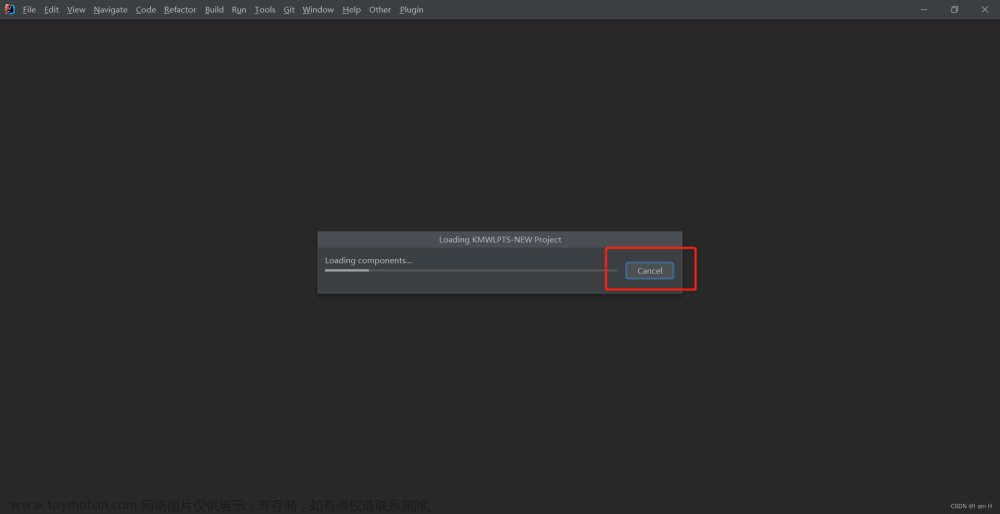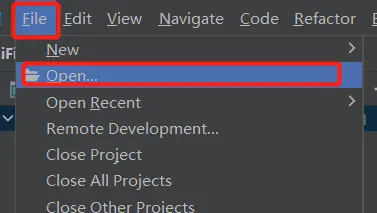普通项目与Maven项目差异
直接先上图,使用IDEA创建的普通JAVA项目结构如下:
可以看到普通java项目除了一个src及配置信息外,空空如也。通过IDEA工具创建Maven项目

创建的项目结构如下:

多了一个pom.xml文件,并且src文件夹中自动创建了main/java、main/resources等文件夹,方便管理。很明显使用maven来管理项目更加方便管理。同样各种开发环境都有各种的包管理工具,如PHP中会使用Composer,nodejs使用npm,android开发常用Gradle方式来进行包依赖管理。
如何在IDEA中转换普通项目
由于之前项目是普通项目,所以需要将其转换为Maven项目,在IDEA实现转换很简单,主要有以下方法:
添加Maven支持:
右键选项 “Add Framework Support”,如下:

然后设置maven相关信息:

最后编辑下pom.xml文件:
<?xml version="1.0" encoding="UTF-8"?>
<project xmlns="http://maven.apache.org/POM/4.0.0"
xmlns:xsi="http://www.w3.org/2001/XMLSchema-instance"
xsi:schemaLocation="http://maven.apache.org/POM/4.0.0 http://maven.apache.org/xsd/maven-4.0.0.xsd">
<modelVersion>4.0.0</modelVersion>
<groupId>jstudy.mybatis</groupId>
<artifactId>java-mybatis-tiny</artifactId>
<version>1.0-SNAPSHOT</version>
<properties>
<maven.compiler.source>14</maven.compiler.source>
<maven.compiler.target>14</maven.compiler.target>
</properties>
</project>
至此,转换完毕。
添加pom.xml文件转换
在项目根目录下添加pom.xml,并将上面内容粘贴,IDE工具将会自动识别maven项目,然后点击同步下项目:

转换完毕。
pom.xml文件说明
由于使用maven管理项目,顺便将pom.xml文件配置详解记录一下:文章来源:https://www.toymoban.com/news/detail-473377.html
<!-- project 根描述符 -->
<project xmlns="http://maven.apache.org/POM/4.0.0" xmlns:xsi="http://www.w3.org/2001/XMLSchema-instance" xsi:schemaLocation="http://maven.apache.org/POM/4.0.0
http://maven.apache.org/xsd/maven-4.0.0.xsd">
<!-- 指定maven版本,一般为4.0.0 -->
<modelVersion>4.0.0</modelVersion>
<!-- 基本配置 -->
<!-- 继承功能,可以指定父POM -->
<parent>
<groupId>org.springframework.boot</groupId>
<artifactId>spring-boot-starter-parent</artifactId>
<version>2.7.4</version>
<!-- 指定父项目搜索路径,一般远程项目或者仓库无需配置 -->
<relativePath /> <!-- lookup parent from repository -->
</parent>
<!-- 一般jar包为: groupId:artifactId:version -->
<!-- 团体、组织标书符,项目的命名空间 -->
<groupId>org.example</groupId>
<!-- 项目唯一标识符,不能含有点号(.) -->
<artifactId>learn-pom</artifactId>
<!-- 版本号,可以实用特殊字符串 SNAPSHOT、LATEST、RELEASE -->
<!-- SNAPSHOT: 用于开发过程中,表示不稳定版本 -->
<!-- LATEST: 表示特定构建的最新发布版本 -->
<!-- RELEASE: 最有一个稳定的发布版本 -->
<version>1.0-SNAPSHOT</version>
<!-- 项目打包类型,默认jar,常见类型:pom, jar, maven-plugin, ejb, war, ear, rar, par -->
<packaging>jar</packaging>
<!-- 项目依赖 -->
<dependencies>
<!-- 依赖节点 -->
<dependency>
<!-- 与方面解释一样 -->
<groupId>io.springfox</groupId>
<artifactId>springfox-boot-starter</artifactId>
<version>3.0.0</version>
<!-- 对应使用的打包类型,默认为jar -->
<type>jar</type>
<!-- 指任务的类路径及依赖关系传递性,包括 compile(默认)、provided、runtime、test、system -->
<!-- compile: 默认范围,在所有classpath级依赖项目都可使用 -->
<!-- provided: 编译和测试可用,但不可传递 -->
<!-- runtime: 字面意,只在运行和测试时有效 -->
<!-- test: 测试和执行阶段有效,不是传递的 -->
<!-- system: 除特殊指定,始终可用,与systemPath结合使用 -->
<scope>test</scope>
<!-- scope为system时有效 -->
<systemPath></systemPath>
<!-- 可选项,无需此依赖运行 -->
<optional>true</optional>
<!-- 排除一个或多个元素 -->
<exclusions>
<exclusion>
<groupId>io.springfox</groupId>
<artifactId>springfox-boot-teseter</artifactId>
</exclusion>
</exclusions>
</dependency>
</dependencies>
<!-- 多项目(子父项目)中方便依赖管理,保证版本一致,父项目中使用,声明依赖,但不引用,子项目中可以不加版本,使用父项目中配置 -->
<dependencyManagement></dependencyManagement>
<!-- 声明变量,如果后面用到可使用${变量名}来替代 -->
<properties>
<sf.version>2.0.0</sf.version>
</properties>
<!-- 多模块管理 -->
<modules>
<module>project-1</module>
<module>project-2</module>
<module>project-3</module>
</modules>
<!-- 构建设置 -->
<!-- 包括project build、profile build -->
<build>
<!-- 执行目标 -->
<defaultGoal>install</defaultGoal>
<!-- 构建目标目录 -->
<directory>${basedir}/target</directory>
<!-- 各种默认路径及默认值 -->
<sourceDirectory>${basedir}/src/main/java</sourceDirectory>
<scriptSourceDirectory>${basedir}/src/main/scripts</scriptSourceDirectory>
<outputDirectory>${basedir}/target/classes</outputDirectory>
<testOutputDirectory>${basedir}/target/test-classes</testOutputDirectory>
<testSourceDirectory>${basedir}/src/test/java</testSourceDirectory>
<!-- 项目最终构建名称 -->
<finalName>myproject-SNAPSHOT</finalName>
<!-- 过滤资源信息 -->
<filters>
<filter>myproject.properties</filter>
</filters>
<!-- 扩展插件 -->
<extensions>
<extension>
<groupId>mysql</groupId>
<artifactId>mysql-connector-java</artifactId>
<version>8.0.30</version>
</extension>
</extensions>
<!-- 使用插件 -->
<plugins>
<plugin>
<groupId>org.springframework.boot</groupId>
<artifactId>spring-boot-maven-plugin</artifactId>
<!-- 是否加载插件扩展名 -->
<extensions>false</extensions>
<!-- 是否可继承 -->
<inherited>true</inherited>
<!-- 插件本身需要的依赖 -->
<dependencies></dependencies>
<!-- 插件配置 -->
<configuration>
<excludes>
<exclude>
<groupId>org.projectlombok</groupId>
<artifactId>lombok</artifactId>
</exclude>
</excludes>
</configuration>
<!-- 指定插件不同的目标 -->
<executions>
<execution>
<!-- 目标标识 -->
<id>tester</id>
<!-- 目标列表 -->
<goals>
<goal>run</goal>
</goals>
<!-- 是否继承 -->
<inherited>false</inherited>
<!-- 特定配置 -->
<configuration></configuration>
</execution>
</executions>
</plugin>
</plugins>
<!-- 与dependencyManagement类似,为了统一版本 -->
<pluginManagement></pluginManagement>
</build>
<!-- 针对site生成报告插件,与build内插件类似 -->
<reporting>
<plugins></plugins>
</reporting>
<!-- 项目信息,一般不用填写 -->
<!-- 项目名称 -->
<name>learn pom</name>
<!-- 描述 -->
<description>just learn pom project</description>
<!-- 开始年份 -->
<inceptionYear>2020</inceptionYear>
<!-- 项目地址 -->
<url>https://github.com/</url>
<!-- 使用协议 -->
<licenses>
<license>
<!-- 使用协议 -->
<name>My License</name>
<!-- 分发方式 -->
<distribution>github</distribution>
<!-- 协议地址 -->
<url>https://github.com/</url>
<!-- 注释 -->
<comments>Just my License</comments>
</license>
</licenses>
<!-- 组织信息 -->
<organization>
<!-- 组织名称 -->
<name>My Cor</name>
<!-- 组织链接 -->
<url>https://github.com/</url>
</organization>
<!-- 开发者列表 -->
<developers>
<developer>
<id>master</id>
<name>hunkxia</name>
<email>hunk.xia@gmail.com</email>
<organization>My Cor</organization>
<organizationUrl>https://github.com/</organizationUrl>
<!-- 开发者角色列表 -->
<roles>
<role>master</role>
</roles>
<!-- 开发者其它信息 -->
<properties></properties>
</developer>
</developers>
<!-- 贡献者列表 -->
<contributors></contributors>
<!-- 环境设置 -->
<!-- 缺陷提交讨论地址 -->
<issueManagement>
<!-- 缺陷跟踪系统 -->
<system>iss</system>
<url>https://github.com/</url>
</issueManagement>
<!-- 构建系统配置 -->
<ciManagement>
<!-- 构建系统类型 -->
<system>cis</system>
<!-- 构建地址 -->
<url>https://github.com/</url>
<!-- 通知人列表 -->
<notifiers>
<notifier>
<type>mail</type>
<sendOnError>true</sendOnError>
<sendOnFailure>true</sendOnFailure>
<sendOnSuccess>true</sendOnSuccess>
<sendOnWarning>true</sendOnWarning>
<address>hunk.xia@gmail.com</address>
<!-- 通知配置 -->
<configuration></configuration>
</notifier>
</notifiers>
</ciManagement>
<!-- 邮件列表 -->
<mailingLists>
<!-- 列表信息 -->
<mailingList>
<name>list-1</name>
<subscribe></subscribe>
<unsubscribe></unsubscribe>
<post></post>
<archive></archive>
<otherArchives></otherArchives>
</mailingList>
</mailingLists>
<!-- 源代码版本控制 -->
<scm>
<connection></connection>
<developerConnection></developerConnection>
<tag>HEAD</tag>
<url></url>
</scm>
<!-- 预处理操作 -->
<prerequisites></prerequisites>
<!-- 仓库库配置,可以用来设置远程仓库 -->
<repositories>
<repository>
<id>my repos</id>
<name>My Repository</name>
<url>http://repo.myrepos.cn/content/groups/public/</url>
<releases>
<enabled>true</enabled>
<updatePolicy>daily</updatePolicy>
</releases>
<snapshots>
<enabled>true</enabled>
<checksumPolicy>warn</checksumPolicy>
</snapshots>
<layout>default</layout>
</repository>
</repositories>
<!-- 插件仓库 -->
<pluginRepositories></pluginRepositories>
<!-- 发布管理,管理整个构建 -->
<distributionManagement>
<repository></repository>
<site></site>
<downloadUrl></downloadUrl>
<status></status>
</distributionManagement>
<!-- 配置不同环境,不同包 -->
<profiles>
<profile>
<id>release</id>
<build>
<resources>
<resource>
<directory>src/main/resources</directory>
<includes>
<include>**/*</include>
</includes>
</resource>
</resources>
</build>
</profile>
<profile>
<id>test</id>
<build>
<resources>
<resource>
<directory>src/test/resources</directory>
<includes>
<include>config/*.properties</include>
<include>log4j.xml</include>
</includes>
</resource>
<resource>
<directory>src/main/resources</directory>
<includes>
<include>**/*.xml</include>
</includes>
<excludes>
<exclude>log4j.xml</exclude>
</excludes>
</resource>
</resources>
</build>
<activation>
<activeByDefault>true</activeByDefault>
</activation>
</profile>
</profiles>
</project>
本篇完,下次再深入讲解和研究下多项目(父子项目、依赖项目)如何规范配置。文章来源地址https://www.toymoban.com/news/detail-473377.html
到了这里,关于如何使用IntelliJ IDEA将普通项目转换为Maven项目的文章就介绍完了。如果您还想了解更多内容,请在右上角搜索TOY模板网以前的文章或继续浏览下面的相关文章,希望大家以后多多支持TOY模板网!