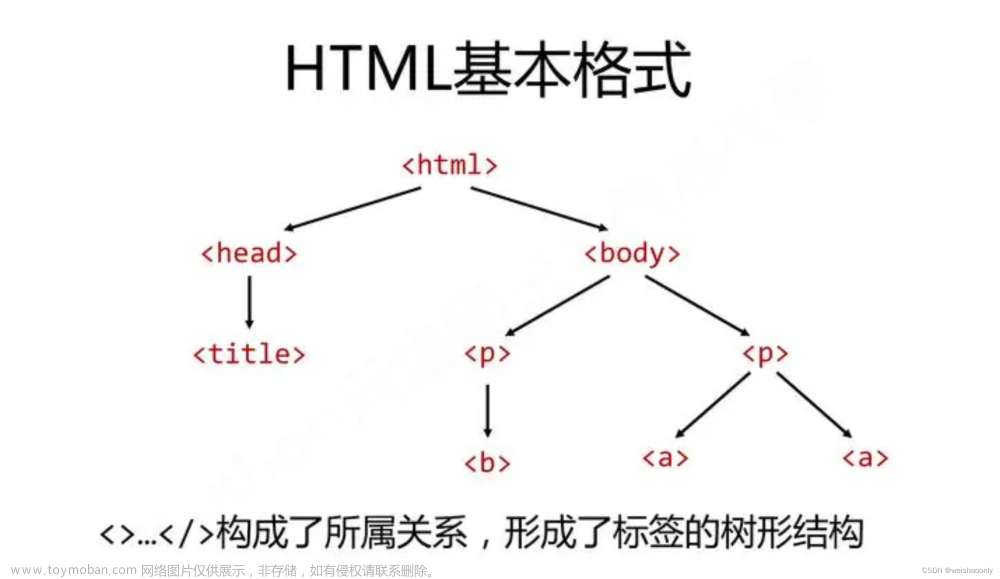(详情请看官网内容 https://docs.xray.cool)
一、下载xray
https://download.xray.cool/xray
二、安装证书
1.生成证书./xray.exe genca
2.安装证书


3.如果需要证书错误
对等端的证书有一个无效的签名。 错误代码:SEC_ERROR_BAD_SIGNATURE
需要手动导入
选择自己导入的证书即可,后面出现的两个选项都要选择上,即可成功使用 文章来源:https://www.toymoban.com/news/detail-596879.html
文章来源:https://www.toymoban.com/news/detail-596879.html
三、xray基本使用
1.设置域名的位置
hostname_allowed可以写扫描的域名,
hostname_disallowed是被禁止扫描的域名
2.代理扫描监听命令
.\xray_windows_amd64.exe webscan --listen 127.0.0.1:7777 --html-output xray-testphp.html
3.xray服务扫描
快速检测单个目标,将检测结果输出到 html 报告中
./xray servicescan --target 127.0.0.1:8009 --html-output service.html
快速检测单个目标,将检测结果输出到 json 文件中
./xray servicescan --target 127.0.0.1:8099 --json-output 1.json
批量检查的 1.file 中的目标, 一行一个目标,带端口,将检测结果输出到 html 报告中
./xray servicescan --target-file 1.file --html-output service.html
批量检查的 1.file 中的目标, 一行一个目标,带端口,将检测结果输出到 json 文件中
./xray servicescan --target-file 1.file --json-output 1.json
其中 1.file 的格式为一个行一个 service,如
10.3.0.203:8009
127.0.0.1:8009
详情请见https://docs.xray.cool/#/tutorial/service_scan文章来源地址https://www.toymoban.com/news/detail-596879.html
到了这里,关于xray下载,证书安装,基本使用方法的文章就介绍完了。如果您还想了解更多内容,请在右上角搜索TOY模板网以前的文章或继续浏览下面的相关文章,希望大家以后多多支持TOY模板网!