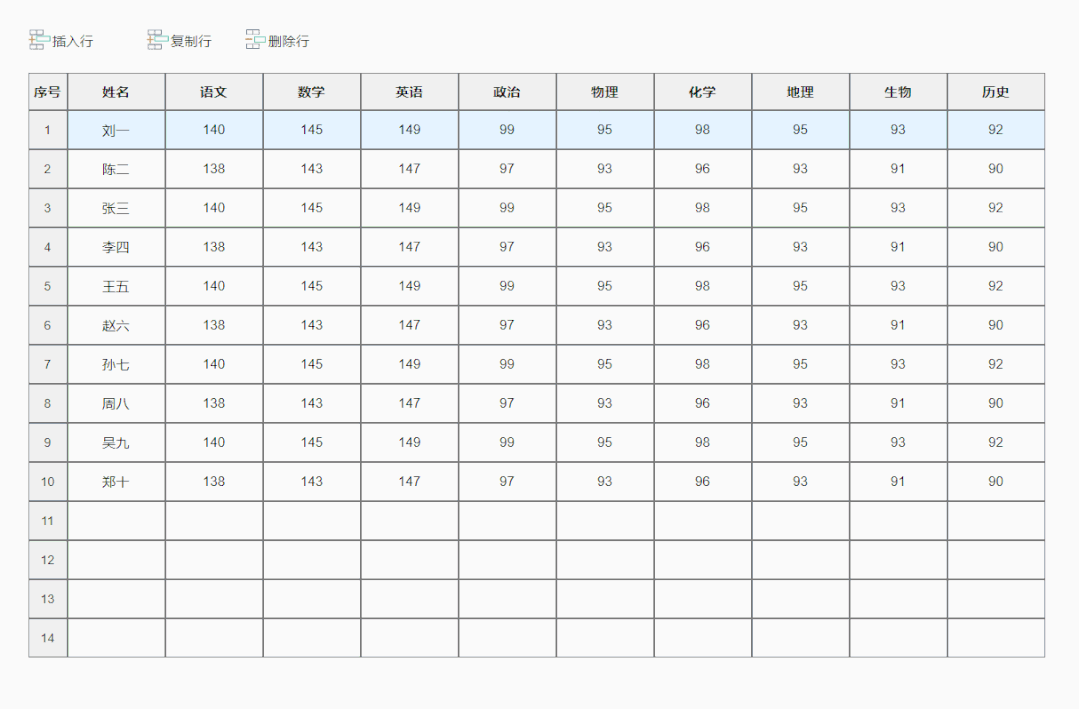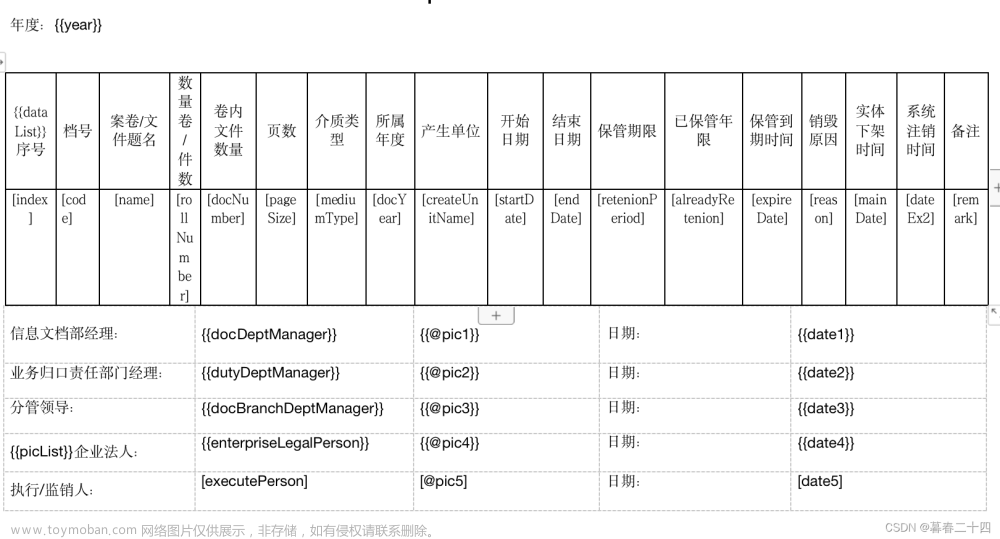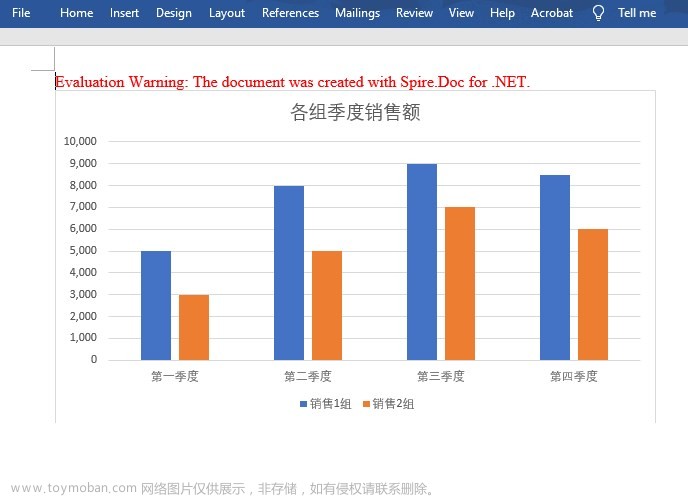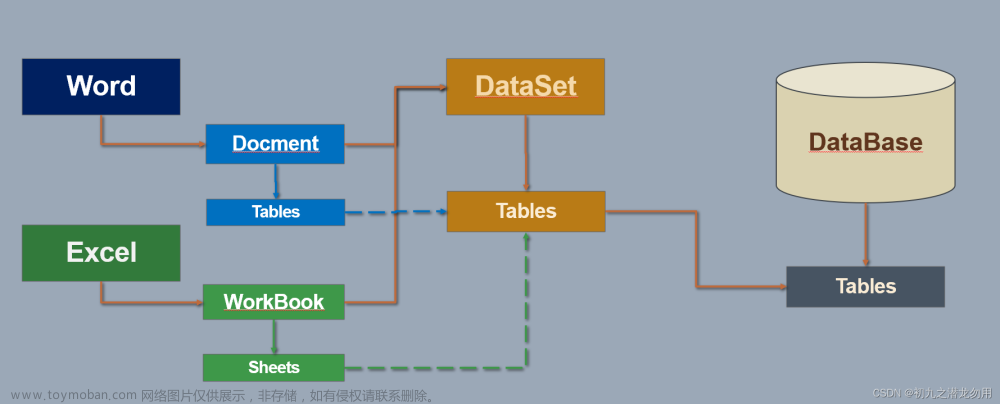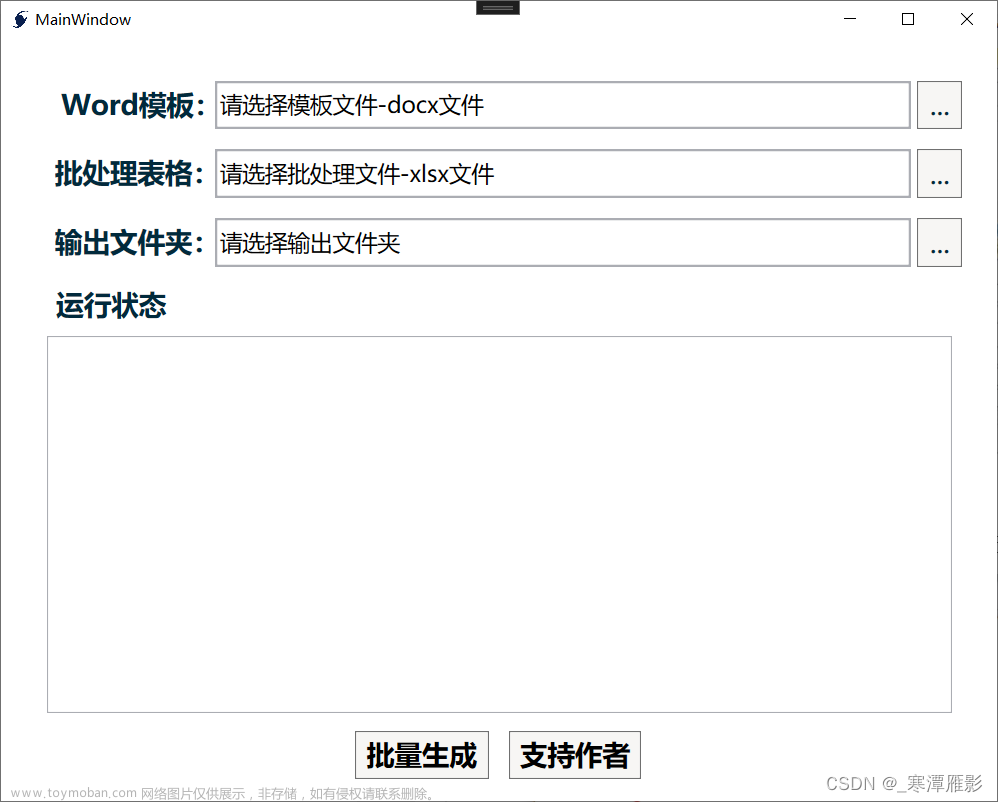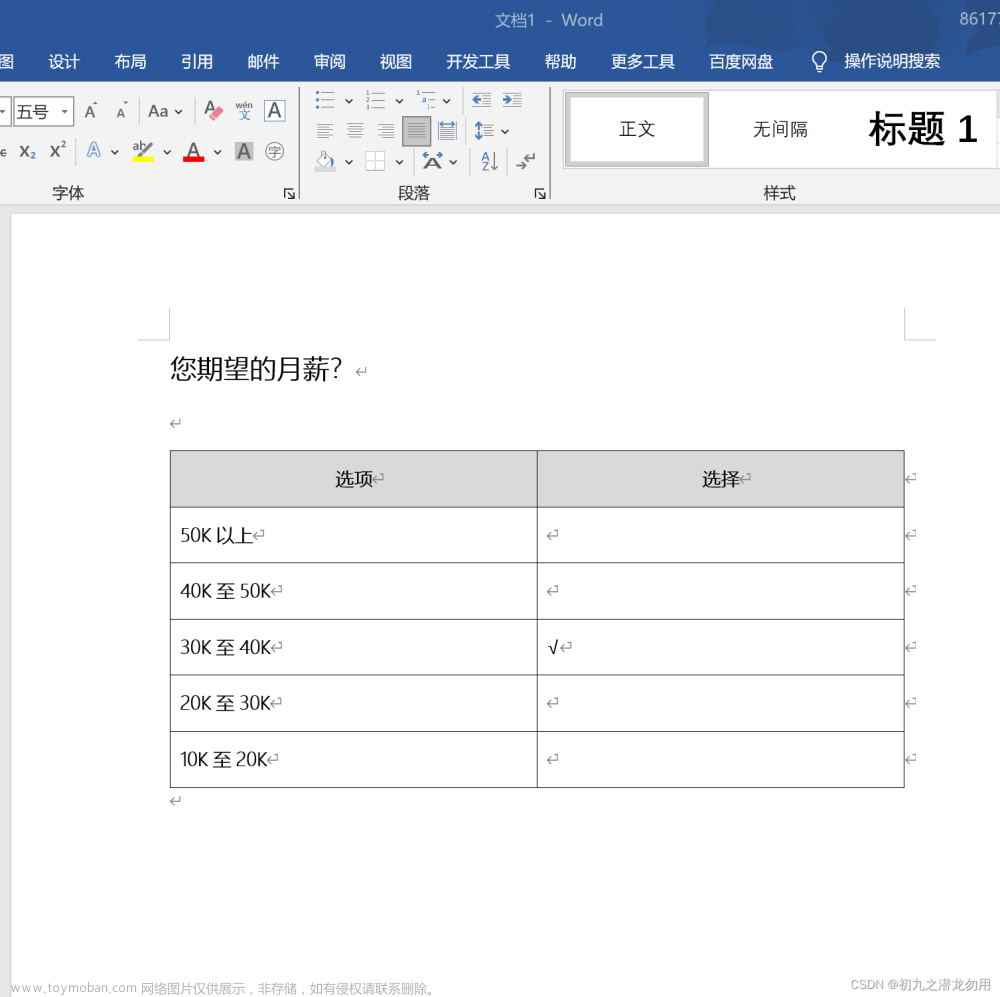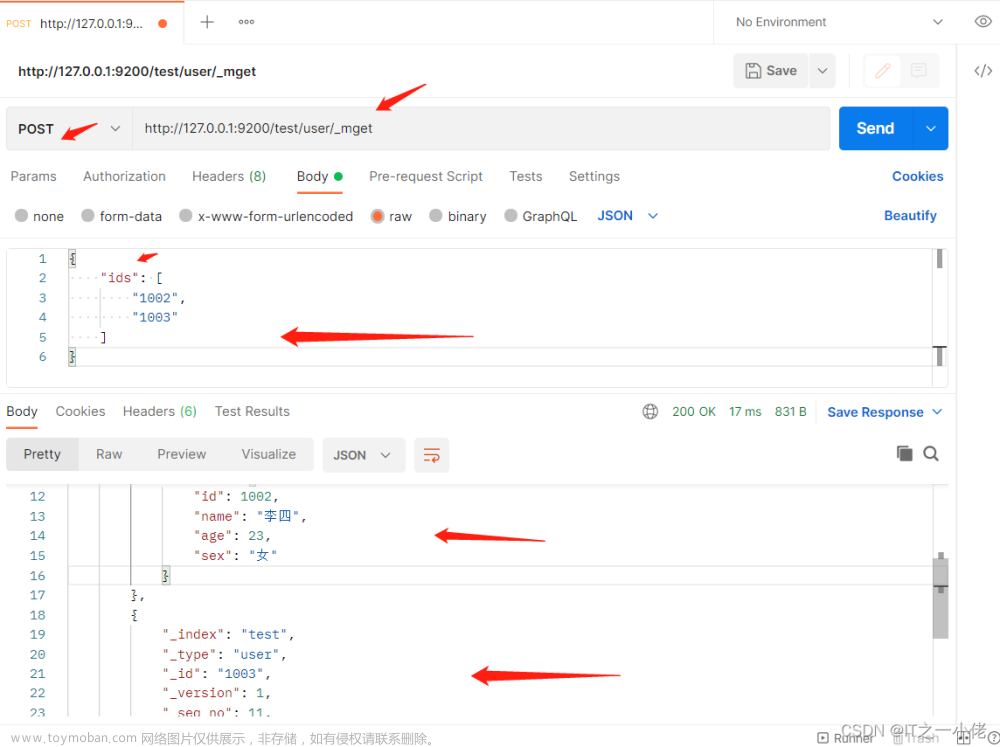用的是windows自带的dll包,没有引用第三方文章来源:https://www.toymoban.com/news/detail-718006.html
1 WordHelper.cs
using System;
using Microsoft.Office.Interop.Word;
using System.Runtime.InteropServices;
namespace cadWord
{
public class WordHelper
{
private Microsoft.Office.Interop.Word.Document wDoc = null;
private Microsoft.Office.Interop.Word.Application wApp = null;
public Microsoft.Office.Interop.Word.Document Document
{
get { return wDoc; }
set { wDoc = value; }
}
public Microsoft.Office.Interop.Word.Application Application
{
get { return wApp; }
set { wApp = value; }
}
/// <summary>
/// 打开指定WORD文档
/// </summary>
/// <param name="strFileName"></param>
public void Open(string strFileName)
{
wApp = new Microsoft.Office.Interop.Word.ApplicationClass();
object fileName = strFileName;
object readOnly = false;
object isVisible = true;
object missing = Type.Missing;
wDoc = wApp.Documents.Open(ref fileName, ref missing, ref readOnly,
ref missing, ref missing, ref missing, ref missing, ref missing, ref missing,
ref missing, ref missing, ref isVisible, ref missing, ref missing, ref missing, ref missing);
wDoc.Activate();
}
#region 从模板创建新的Word文档
/// <summary>
/// 从模板创建新的Word文档
/// </summary>
/// <param name="templateName">模板文件名</param>
/// <returns></returns>
public bool CreateNewWordDocument(string templateName)
{
try
{
return CreateNewWordDocument(templateName, ref wDoc, ref wApp);
}
catch (Exception ex)
{
throw ex;
}
}
#endregion
#region 从模板创建新的Word文档,并且返回对象Document,Application
/// <summary>
/// 从模板创建新的Word文档,
/// </summary>
/// <param name="templateName">模板文件名</param>
/// <param name="wDoc">返回的Word.Document对象</param>
/// <param name="WApp">返回的Word.Application对象</param>
/// <returns></returns>
public static bool CreateNewWordDocument(string templateName, ref Microsoft.Office.Interop.Word.Document wDoc, ref Microsoft.Office.Interop.Word.Application WApp)
{
Microsoft.Office.Interop.Word.Document thisDocument = null;
Microsoft.Office.Interop.Word.Application thisApplication = new Microsoft.Office.Interop.Word.Application();/
thisApplication.Visible = false;
thisApplication.Caption = "";
thisApplication.Options.CheckSpellingAsYouType = false;
thisApplication.Options.CheckGrammarAsYouType = false;
Object Template = templateName;// Optional Object. The name of the template to be used for the new document. If this argument is omitted, the Normal template is used.
Object NewTemplate = false;// Optional Object. True to open the document as a template. The default value is False.
Object DocumentType = Microsoft.Office.Interop.Word.WdNewDocumentType.wdNewBlankDocument; // Optional Object. Can be one of the following WdNewDocumentType constants: wdNewBlankDocument, wdNewEmailMessage, wdNewFrameset, or wdNewWebPage. The default constant is wdNewBlankDocument.
Object Visible = true;//Optional Object. True to open the document in a visible window. If this value is False, Microsoft Word opens the document but sets the Visible property of the document window to False. The default value is True.
try
{
Microsoft.Office.Interop.Word.Document wordDoc = thisApplication.Documents.Add(ref Template, ref NewTemplate, ref DocumentType, ref Visible);
thisDocument = wordDoc;
wDoc = wordDoc;
WApp = thisApplication;
return true;
}
catch (Exception ex)
{
string err = string.Format("创建Word文档出错,错误原因:{0}", ex.Message);
throw new Exception(err, ex);
}
}
#endregion
#region 文档另存为其他文件名
/// <summary>
/// 文档另存为其他文件名
/// </summary>
/// <param name="fileName">文件名</param>
/// <param name="wDoc">Document对象</param>
public bool SaveAs(string fileName)
{
try
{
return SaveAs(fileName, wDoc);
}
catch (Exception ex)
{
throw ex;
}
}
#endregion
#region 文档另存为其他文件名
/// <summary>
/// 文档另存为其他文件名
/// </summary>
/// <param name="fileName">文件名</param>
/// <param name="wDoc">Document对象</param>
public static bool SaveAs(string fileName, Microsoft.Office.Interop.Word.Document wDoc)
{
Object FileName = fileName; // 文档的名称。默认值是当前文件夹名和文件名。如果文档在以前没有保存过,则使用默认名称(例如,Doc1.doc)。如果已经存在具有指定文件名的文档,则会在不先提示用户的情况下改写文档。
Object FileFormat = Microsoft.Office.Interop.Word.WdSaveFormat.wdFormatDocument; // 文档的保存格式。可以是任何 WdSaveFormat 值。要以另一种格式保存文档,请为 SaveFormat 属性指定适当的值。
Object LockComments = false; // 如果为 true,则锁定文档以进行注释。默认值为 false。
Object Password = System.Type.Missing; // 用来打开文档的密码字符串。(请参见下面的备注。)
Object AddToRecentFiles = false; // 如果为 true,则将该文档添加到“文件”菜单上最近使用的文件列表中。默认值为 true。
Object WritePassword = System.Type.Missing; // 用来保存对文件所做更改的密码字符串。(请参见下面的备注。)
Object ReadOnlyRecommended = false; // 如果为 true,则让 Microsoft Office Word 在打开文档时建议只读状态。默认值为 false。
Object EmbedTrueTypeFonts = false; //如果为 true,则将 TrueType 字体随文档一起保存。如果省略的话,则 EmbedTrueTypeFonts 参数假定 EmbedTrueTypeFonts 属性的值。
Object SaveNativePictureFormat = true; // 如果图形是从另一个平台(例如,Macintosh)导入的,则 true 表示仅保存导入图形的 Windows 版本。
Object SaveFormsData = false; // 如果为 true,则将用户在窗体中输入的数据另存为数据记录。
Object SaveAsAOCELetter = false; // 如果文档附加了邮件程序,则 true 表示会将文档另存为 AOCE 信函(邮件程序会进行保存)。
Object Encoding = System.Type.Missing; // MsoEncoding。要用于另存为编码文本文件的文档的代码页或字符集。默认值是系统代码页。
Object InsertLineBreaks = true; // 如果文档另存为文本文件,则 true 表示在每行文本末尾插入分行符。
Object AllowSubstitutions = false; //如果文档另存为文本文件,则 true 允许 Word 将某些符号替换为外观与之类似的文本。例如,将版权符号显示为 (c)。默认值为 false。
Object LineEnding = Microsoft.Office.Interop.Word.WdLineEndingType.wdCRLF;// Word 在另存为文本文件的文档中标记分行符和换段符。可以是任何 WdLineEndingType 值。
Object AddBiDiMarks = true;//如果为 true,则向输出文件添加控制字符,以便保留原始文档中文本的双向布局。
try
{
wDoc.SaveAs(ref FileName, ref FileFormat, ref LockComments, ref Password, ref AddToRecentFiles, ref WritePassword
, ref ReadOnlyRecommended, ref EmbedTrueTypeFonts, ref SaveNativePictureFormat
, ref SaveFormsData, ref SaveAsAOCELetter, ref Encoding, ref InsertLineBreaks, ref AllowSubstitutions
, ref LineEnding, ref AddBiDiMarks);
return true;
}
catch (Exception ex)
{
string err = string.Format("另存文件出错,错误原因:{0}", ex.Message);
throw new Exception(err, ex);
}
}
#endregion
#region 关闭文档
/// <summary>
/// 关闭文档
/// </summary>
public void Close()
{
Close(wDoc, wApp);
wDoc = null;
wApp = null;
}
#endregion
[DllImport("shell32.dll ")]
public static extern int ShellExecute(IntPtr hwnd, String lpszOp, String lpszFile, String lpszParams, String lpszDir, int FsShowCmd);
#region 关闭文档
/// <summary>
/// 关闭文档
/// </summary>
/// <param name="wDoc">Document对象</param>
/// <param name="WApp">Application对象</param>
public static void Close(Microsoft.Office.Interop.Word.Document wDoc, Microsoft.Office.Interop.Word.Application WApp)
{
Object SaveChanges = Microsoft.Office.Interop.Word.WdSaveOptions.wdSaveChanges;// 指定文档的保存操作。可以是下列 WdSaveOptions 值之一:wdDoNotSaveChanges、wdPromptToSaveChanges 或 wdSaveChanges。
Object OriginalFormat = Microsoft.Office.Interop.Word.WdOriginalFormat.wdOriginalDocumentFormat;// 指定文档的保存格式。可以是下列 WdOriginalFormat 值之一:wdOriginalDocumentFormat、wdPromptUser 或 wdWordDocument。
Object RouteDocument = false;// 如果为 true,则将文档传送给下一个收件人。如果没有为文档附加传送名单,则忽略此参数。
try
{
if (wDoc != null) wDoc.Close(ref SaveChanges, ref OriginalFormat, ref RouteDocument);
if (WApp != null) WApp.Quit(ref SaveChanges, ref OriginalFormat, ref RouteDocument);
}
catch (Exception ex)
{
throw ex;
}
}
#endregion
#region 填充书签
/// <summary>
/// 填充书签
/// </summary>
/// <param name="bookmark">书签</param>
/// <param name="value">值</param>
public void Replace(string bookmark, string value)
{
try
{
object bkObj = bookmark;
if (wApp.ActiveDocument.Bookmarks.Exists(bookmark) == true)
{
wApp.ActiveDocument.Bookmarks.get_Item(ref bkObj).Select();
}
else return;
wApp.Selection.TypeText(value);
}
catch (Exception ex)
{
throw ex;
}
}
#endregion
public bool FindTable(string bookmarkTable)
{
try
{
object bkObj = bookmarkTable;
if (wApp.ActiveDocument.Bookmarks.Exists(bookmarkTable) == true)
{
wApp.ActiveDocument.Bookmarks.get_Item(ref bkObj).Select();
return true;
}
else
return false;
}
catch (Exception ex)
{
throw ex;
}
}
public void MoveNextCell()
{
try
{
Object unit = Microsoft.Office.Interop.Word.WdUnits.wdCell;
Object count = 1;
wApp.Selection.Move(ref unit, ref count);
}
catch (Exception ex)
{
throw ex;
}
}
public void tableInsertRows(int i, int j, int count, int k)
{
Microsoft.Office.Interop.Word.Table newTable = wDoc.Tables[k];
for (int jj = 0; jj < count; jj++)
{
object beforeRow = newTable.Cell(i, j).Range;
newTable.Rows.Add(ref beforeRow);
}
}
public void SetWordCellValue(int i, int j, int k, string value)
{
try
{
Microsoft.Office.Interop.Word.Table newTable = wDoc.Tables[k];
newTable.Cell(i, j).Range.Text = value;
}
catch (Exception ex)
{
throw ex;
}
}
/// <summary>
/// 插入图片
/// </summary>
/// <param name="i"></param>
/// <param name="j"></param>
/// <param name="k"></param>
/// <param name="strPicPath"></param>
public void InsertImage(int i, int j, int k, string strPicPath)
{
Microsoft.Office.Interop.Word.Table newTable = wDoc.Tables[k];
string FileName = strPicPath;
object LinkToFile = false;
object SaveWithDocument = true;
object Anchor = newTable.Cell(i, j).Range;
wApp.ActiveDocument.InlineShapes.AddPicture(FileName, ref LinkToFile, ref SaveWithDocument, ref Anchor).Select();
}
public void SetCellValue(string value)
{
try
{
wApp.Selection.Rows.Alignment = WdRowAlignment.wdAlignRowCenter;
wApp.Selection.TypeText(value);
wApp.Selection.Rows.Alignment = WdRowAlignment.wdAlignRowCenter;
}
catch (Exception ex)
{
throw ex;
}
}
public string GetCellValue()
{
try
{
string value = wApp.Selection.Text;
if (value.Length <= 2)
{
return "";
}
else
return value;
}
catch (Exception ex)
{
throw ex;
}
}
public void MoveNextRow()
{
try
{
Object extend = Microsoft.Office.Interop.Word.WdMovementType.wdExtend;
Object unit = Microsoft.Office.Interop.Word.WdUnits.wdCell;
Object count = 1;
wApp.Selection.MoveRight(ref unit, ref count, ref extend);
}
catch (Exception ex)
{
throw ex;
}
}
//获取word文件的文本内容
public string DocToText(string docFileName, out Font xx)
{
//实例化COM
Application Word_App = new Application();/
object fileobj = docFileName;
object nullobj = System.Reflection.Missing.Value;//打开指定文件(不同版本的COM参数个数有差异,
//一般而言除第一个外都用nullobj就行了)
Document wd = Word_App.Documents.Open(ref fileobj, ref nullobj, ref nullobj, ref nullobj,
ref nullobj, ref nullobj, ref nullobj, ref nullobj, ref nullobj,
ref nullobj, ref nullobj, ref nullobj, ref nullobj, ref nullobj,
ref nullobj, ref nullobj);
//取得doc文件中的文本内容
string outText = wd.Content.Text;
xx = wd.Content.Font;
//关闭文件
wd.Close(ref nullobj, ref nullobj, ref nullobj);
//关闭COM
Word_App.Quit(ref nullobj, ref nullobj, ref nullobj);
//返回文本内容
return outText;
}
/// <summary>
/// 复制模板中已经存放的表,并生成其后位置不定数量的表
/// </summary>
/// <param name="_tableIndex">对象表</param>
/// <param name="_row">表后位置,即计算其行列数也能得出数字</param>
/// <param name="_tableNum">表数量</param>
public void copyTableInsert(int _tableIndex, object _row, int _tableNum)
{
//--start-#根据表序号索引,获取对象表#-->
Microsoft.Office.Interop.Word.Table copyTable = wDoc.Tables[_tableIndex];
//--start-#复制该对象表#-->
copyTable.Range.Copy();//复制一下
//--start-#让光标选中该对象表#-->
copyTable.Select();
//--start-#不允许表跨页断行#-->
copyTable.AllowPageBreaks = false;
object what = Microsoft.Office.Interop.Word.WdGoToItem.wdGoToLine;
object which = Microsoft.Office.Interop.Word.WdGoToDirection.wdGoToNext;
object missing = Type.Missing;
//--start-#让光标移至表后#-->
wApp.Selection.GoTo(ref what, ref which, ref _row, ref missing);
//--start-#计算生成的表数量#-->
for (int i = 0; i < _tableNum; i++)
{
//--start-#表后插入分页符#-->
wApp.Selection.InsertBreak(ref missing);
//--start-#复制表生成#-->
wApp.Selection.Paste();
}
// Microsoft.Office.Interop.Word.Table copyTable = wDoc.Tables[3];
// copyTable.Range.Copy();//复制一下
// copyTable.Select();//选中表对象,此时光标已经在这张表格上了
// copyTable.AllowPageBreaks = false;
// //复制后的第一张表:实验室2
// object what = Microsoft.Office.Interop.Word.WdGoToItem.wdGoToLine;
// object which = Microsoft.Office.Interop.Word.WdGoToDirection.wdGoToNext;
// object missing = Type.Missing;
// // object count = 36;//光标下移3格
// wApp.Selection.GoTo(ref what, ref which, ref _row, ref missing);
// // wApp.Selection.Range.Text = "单体建筑核实比对表2\n";//插入文本
// wApp.Selection.GoTo(ref what, ref which, 1, ref missing);//光标下移1格,不和被测科室这个文本在一块,另起一行
// wApp.Selection.Paste();//粘贴表
// //复制后的第一张表:实验室2
// //what = Microsoft.Office.Interop.Word.WdGoToItem.wdGoToLine;
// //which = Microsoft.Office.Interop.Word.WdGoToDirection.wdGoToNext;
wApp.Selection.Range.Text = "被测科室:实验室2\n";//插入文本
// wApp.Selection.GoTo(ref what, ref which, 1, ref missing);//光标下移1格,不和被测科室这个文本在一块,另起一行
// wApp.Selection.Paste();//粘贴表
}
}
}
2 核心代码
/// <summary>
/// 复制模板中已经存放的表,并生成其后位置不定数量的表
/// </summary>
/// <param name="_tableIndex">对象表</param>
/// <param name="_row">表后位置,即计算其行列数也能得出数字</param>
/// <param name="_tableNum">表数量</param>
public void copyTableInsert(int _tableIndex, object _row, int _tableNum)
{
//--start-#根据表序号索引,获取对象表#-->
Microsoft.Office.Interop.Word.Table copyTable = wDoc.Tables[_tableIndex];
//--start-#复制该对象表#-->
copyTable.Range.Copy();//复制一下
//--start-#让光标选中该对象表#-->
copyTable.Select();
//--start-#不允许表跨页断行#-->
copyTable.AllowPageBreaks = false;
object what = Microsoft.Office.Interop.Word.WdGoToItem.wdGoToLine;
object which = Microsoft.Office.Interop.Word.WdGoToDirection.wdGoToNext;
object missing = Type.Missing;
//--start-#让光标移至表后#-->
wApp.Selection.GoTo(ref what, ref which, ref _row, ref missing);
//--start-#计算生成的表数量#-->
for (int i = 0; i < _tableNum; i++)
{
//--start-#表后插入分页符#-->
wApp.Selection.InsertBreak(ref missing);
//--start-#复制表生成#-->
wApp.Selection.Paste();
}
// Microsoft.Office.Interop.Word.Table copyTable = wDoc.Tables[3];
// copyTable.Range.Copy();//复制一下
// copyTable.Select();//选中表对象,此时光标已经在这张表格上了
// copyTable.AllowPageBreaks = false;
// //复制后的第一张表:实验室2
// object what = Microsoft.Office.Interop.Word.WdGoToItem.wdGoToLine;
// object which = Microsoft.Office.Interop.Word.WdGoToDirection.wdGoToNext;
// object missing = Type.Missing;
// // object count = 36;//光标下移3格
// wApp.Selection.GoTo(ref what, ref which, ref _row, ref missing);
// // wApp.Selection.Range.Text = "单体建筑核实比对表2\n";//插入文本
// wApp.Selection.GoTo(ref what, ref which, 1, ref missing);//光标下移1格,不和被测科室这个文本在一块,另起一行
// wApp.Selection.Paste();//粘贴表
// //复制后的第一张表:实验室2
// //what = Microsoft.Office.Interop.Word.WdGoToItem.wdGoToLine;
// //which = Microsoft.Office.Interop.Word.WdGoToDirection.wdGoToNext;
wApp.Selection.Range.Text = "被测科室:实验室2\n";//插入文本
// wApp.Selection.GoTo(ref what, ref which, 1, ref missing);//光标下移1格,不和被测科室这个文本在一块,另起一行
// wApp.Selection.Paste();//粘贴表
}3 调用代码
批量插入表格后,原理就是整个文档会从前到后编制表格索引,从一开始意思是前面序号为1.2.3表格,1复制3个在后面,那么原先的2表格序号就标为2+3=5!为表格设置各种值也是按这个序号来!文章来源地址https://www.toymoban.com/news/detail-718006.html
private void button1_Click(object sender, EventArgs e)
{
string mbPath = System.IO.Path.Combine(Application.StartupPath + "\\MB", "测量报告样本.docx");//模板
string savePath = @"C:\Users\54061\Desktop\333\test\测量报告样本.docx";//保存路径
//string imagePath = @"C:\Users\54061\Desktop\彭泽军\test\江西省工程有限公司(公章).png";//保存路径
File.Copy(mbPath, savePath, true);
WordHelper wordhelper = new WordHelper();
wordhelper.Open(savePath);
//--start-#计算生成的表#-->
wordhelper.copyTableInsert(3, 32, 5);
wordhelper.copyTableInsert(4 + 5, 4, 5);
wordhelper.copyTableInsert(5 + 5 + 5, 14, 5);
//--start-#计算单体建筑核实比对表#-->
wordhelper.Close();
MessageBox.Show("导出完成!");
}到了这里,关于c# 操作word中的表格 批量复制和批量插入的文章就介绍完了。如果您还想了解更多内容,请在右上角搜索TOY模板网以前的文章或继续浏览下面的相关文章,希望大家以后多多支持TOY模板网!