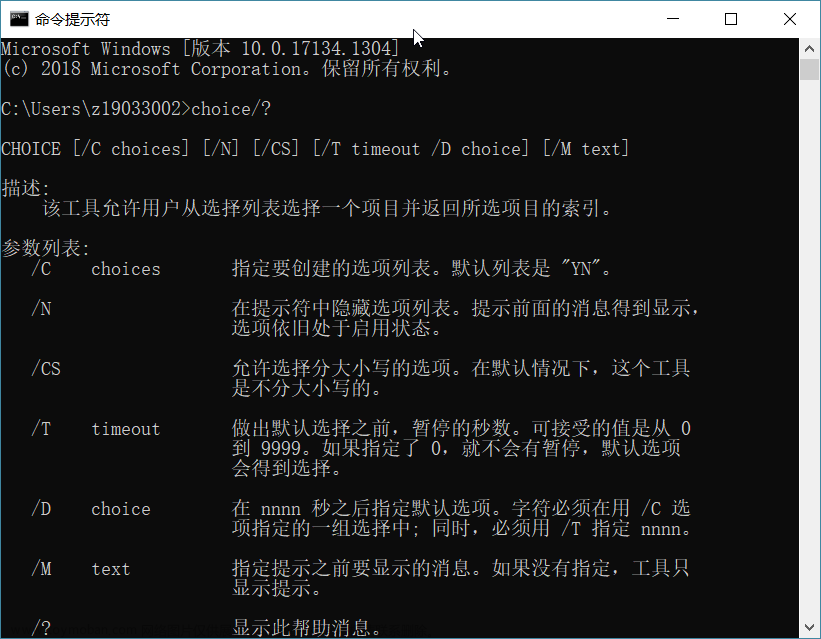全部学习汇总: GitHub - GreyZhang/g_matlab: MATLAB once used to be my daily tool. After many years when I go back and read my old learning notes I felt maybe I still need it in the future. So, start this repo to keep some of my old learning notes servral years ago.
工作需要通过CMD启动MATLAB并对其进行部分操作,一通试探找出了MATLAB作为命令的参数,具体的参数表如下:
matlab [-? ^| -h ^| -help]
[-c licensefile]
[-nosplash]
[-nodesktop ^| -nojvm]
[-win32]
[-r MATLAB_command]
[-logfile log]
[-wait]
[-noFigureWindows]
[-automation] [-regserver] [-unregserver]
-?^|-h^|-help - Display arguments. Do not start MATLAB.
-c licensefile - Set location of the license file that MATLAB
should use. It can have the form port@host.
The LM_LICENSE_FILE and MLM_LICENSE_FILE
environment variables will be ignored.
-nosplash - Do not display the splash screen during startup.
-nodesktop - Do not start the MATLAB desktop. Use V5 MATLAB
command window for commands. The Java virtual
machine will be started.
-singleCompThread - Limit MATLAB to a single computational thread.
By default, MATLAB makes use of the multithreading
capabilities of the computer on which it is running.
-nojvm - Shut off all Java support by not starting the
Java virtual machine. In particular the MATLAB
desktop will not be started.
-win32 - forces matlab to run in win32 mode even on 64 bit
processors.
-r MATLAB_command - Start MATLAB and execute the MATLAB_command.
Any "M" file must be on the MATLAB path.
-logfile log - Make a copy of any output to the command window
in file log. This includes all crash reports.
-wait - MATLAB is started by a separate starter program
which normally launches MATLAB and then immediately
quits. Using the -wait option tells the starter
program not to quit until MATLAB has terminated.
This option is useful when you need to process the
the results from MATLAB in a script. The call to
MATLAB with this option will block the script from
continuing until the results are generated.
-noFigureWindows - Never display a figure window
-automation - Start MATLAB as an automation server,
minimized and without the MATLAB splash screen.
-jdb [port] - Enable remote Java debugging on port (default 4444)
-regserver - Register MATLAB as a COM server
-unregserver - Remove MATLAB COM server registry entries.
-sd startup directory- Allows specification of the MATLAB startup
directory. The token $documents can be used
to reference the Windows "Documents" folder
-shield level - Win32 only: Protects integrity of address space to
ensure large contiguous free memory for array data
level - minimum (default)
protects 5000000h-7000000h address range
until before matlabrc.m is processed
- none (safest) no protection is applied
The following are experimental and may be changed
or removed:
- medium (aggressive) protects
5000000h-7000000h address range
until after matlabrc.m is processed
- maximum (very aggressive) calculated
range held until after matlabrc.m is
processed
-shieldload <list> - Win32 only: (experimental) loads dlls identified in
comma separated list
Version: 8.3.0,539
先抛开我想要做的东西,简单来看一下上面这些参数的作用,我挑选部分我觉得我可能有用或者感兴趣的列数自己的理解如下:
1,-?^|-h^|-help
这个参数是我找到这一推参数的根由。这是查找帮助时候的参数,使用的时候MATLAB并不会启动。
2,-c licensefile
指定启动时候的license,如果跟环境变量的冲突,以这个为准。
3,-nosplash
如果加了这个参数,MATLAB启动时候停留在桌面几秒钟的那个图形界面将不再显示。
4,-nodesktop
这个参数可以不以桌面环境的形式启动MATLAB,但是还是没有百分百摆脱GUI。我曾经看过一眼ETAS的HIL软件平台,其实ETAS选择的就是这种方式。
5,-singleCompThread
默认情况下MATLAB会使用多线程,但是如果使用这个命令参数的话就会强制MATLAB使用单一的线程。
6,-nojvm
禁用JAVA虚拟机。
7,-win32
即使是64位处理器也以win32的模式跑(为什么不直接在64位系统上安装一个32位版本?)
8,-r MATLAB_command
执行MATLAB的命令或者M文件,M文件的话必须在MATLAB的path中。这个值得一说,因为我在这上面反复碰壁最终才找到了一个好歹能够对付的解决方案。
9,-logfile log
记录命令输出窗口的记录以及所有的命令,最后如果出错似乎也记录。
10,-wait
介绍中说这个很有用,尤其是启动了一个进程而后面的程序又需要这个进程的结果时。对目前的我来说,可能还过于高级,暂时用不上。
11,-noFigureWindows
我没有弄明白这个跟4有什么差异。
12,-sd startup directory
这个我觉得很有用,可以启动MATLAB的时候自动切换到指定的目录。文章来源:https://www.toymoban.com/news/detail-731962.html
剩下的几个关于服务器、JAVA以及操作系统的,超出了我的知识范畴,暂时不做探索。文章来源地址https://www.toymoban.com/news/detail-731962.html
到了这里,关于1788_通过CMD命令行启动操作MATLAB的文章就介绍完了。如果您还想了解更多内容,请在右上角搜索TOY模板网以前的文章或继续浏览下面的相关文章,希望大家以后多多支持TOY模板网!