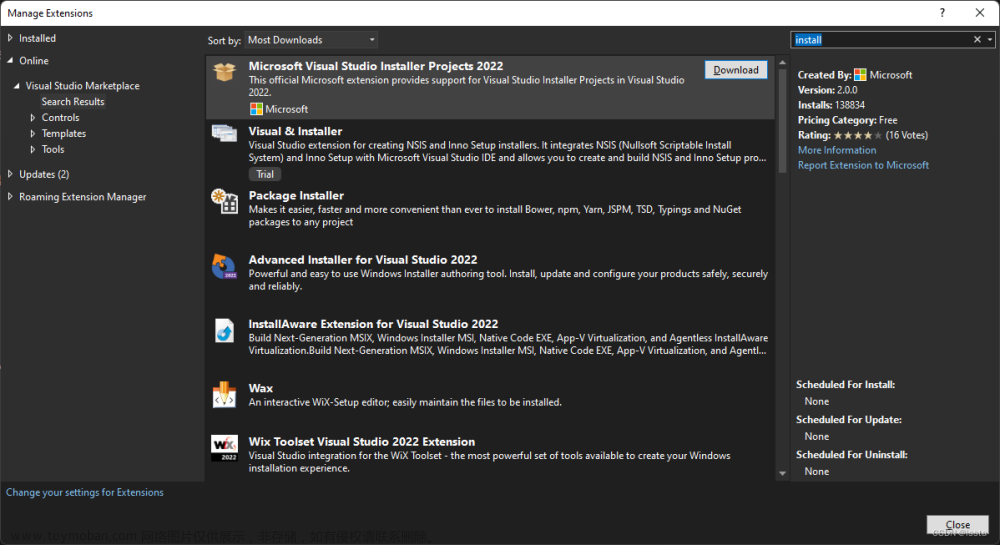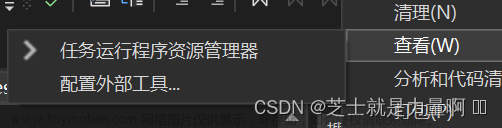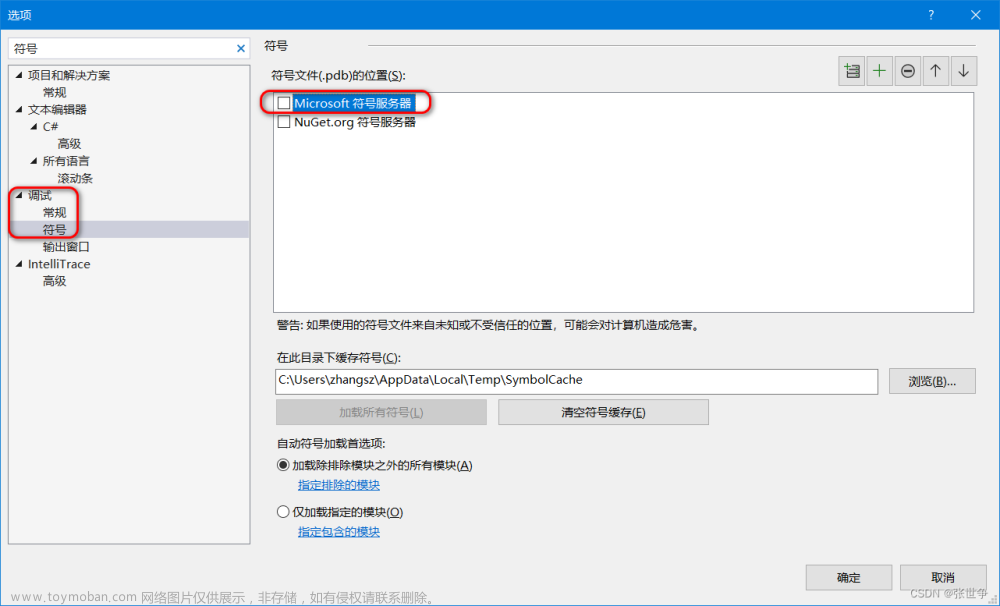Visual Studio设置<bits/stdc++.h>可用
前言
在VS中写一些代码时,需要引用大量的库;希望引用万能头文件<bits/stdc++.h>,发现找不到;这里分享一下如何在VS中设置<bits/stdc++.h>可用文章来源:https://www.toymoban.com/news/detail-739016.html
环境
Windows 10
Visual Studio 2019文章来源地址https://www.toymoban.com/news/detail-739016.html
步骤
- 进入VS安装目录;本人安装目录为
D:\VS2019 - 依次进入如下的目录
D:\VS2019\VC\Tools\MSVC\14.29.30133\include
PS:数字那里每个人安装不同,可能会有出入 - 如果
include目录下没有bits目录;新建bits目录 - 在目录中新建
stdc++.h文件;或者下载文件。
stdc++.h内容
// C++ includes used for precompiling -*- C++ -*-
// Copyright (C) 2003-2018 Free Software Foundation, Inc.
//
// This file is part of the GNU ISO C++ Library. This library is free
// software; you can redistribute it and/or modify it under the
// terms of the GNU General Public License as published by the
// Free Software Foundation; either version 3, or (at your option)
// any later version.
// This library is distributed in the hope that it will be useful,
// but WITHOUT ANY WARRANTY; without even the implied warranty of
// MERCHANTABILITY or FITNESS FOR A PARTICULAR PURPOSE. See the
// GNU General Public License for more details.
// Under Section 7 of GPL version 3, you are granted additional
// permissions described in the GCC Runtime Library Exception, version
// 3.1, as published by the Free Software Foundation.
// You should have received a copy of the GNU General Public License and
// a copy of the GCC Runtime Library Exception along with this program;
// see the files COPYING3 and COPYING.RUNTIME respectively. If not, see
// <http://www.gnu.org/licenses/>.
/** @file stdc++.h
* This is an implementation file for a precompiled header.
*/
// 17.4.1.2 Headers
// C
#ifndef _GLIBCXX_NO_ASSERT
#include <cassert>
#endif
#include <cctype>
#include <cerrno>
#include <cfloat>
#include <ciso646>
#include <climits>
#include <clocale>
#include <cmath>
#include <csetjmp>
#include <csignal>
#include <cstdarg>
#include <cstddef>
#include <cstdio>
#include <cstdlib>
#include <cstring>
#include <ctime>
#if __cplusplus >= 201103L
#include <ccomplex>
#include <cfenv>
#include <cinttypes>
#include <cstdalign>
#include <cstdbool>
#include <cstdint>
#include <ctgmath>
#include <cuchar>
#include <cwchar>
#include <cwctype>
#endif
// C++
#include <algorithm>
#include <bitset>
#include <complex>
#include <deque>
#include <exception>
#include <fstream>
#include <functional>
#include <iomanip>
#include <ios>
#include <iosfwd>
#include <iostream>
#include <istream>
#include <iterator>
#include <limits>
#include <list>
#include <locale>
#include <map>
#include <memory>
#include <new>
#include <numeric>
#include <ostream>
#include <queue>
#include <set>
#include <sstream>
#include <stack>
#include <stdexcept>
#include <streambuf>
#include <string>
#include <typeinfo>
#include <utility>
#include <valarray>
#include <vector>
#if __cplusplus >= 201103L
#include <array>
#include <atomic>
#include <chrono>
#include <codecvt>
#include <condition_variable>
#include <forward_list>
#include <future>
#include <initializer_list>
#include <mutex>
#include <random>
#include <ratio>
#include <regex>
#include <scoped_allocator>
#include <system_error>
#include <thread>
#include <tuple>
#include <typeindex>
#include <type_traits>
#include <unordered_map>
#include <unordered_set>
#endif
#if __cplusplus >= 201402L
#include <shared_mutex>
#endif
#if __cplusplus >= 201703L
#include <charconv>
#include <filesystem>
#endif
到了这里,关于Visual Studio设置<bits/stdc++.h>可用的文章就介绍完了。如果您还想了解更多内容,请在右上角搜索TOY模板网以前的文章或继续浏览下面的相关文章,希望大家以后多多支持TOY模板网!