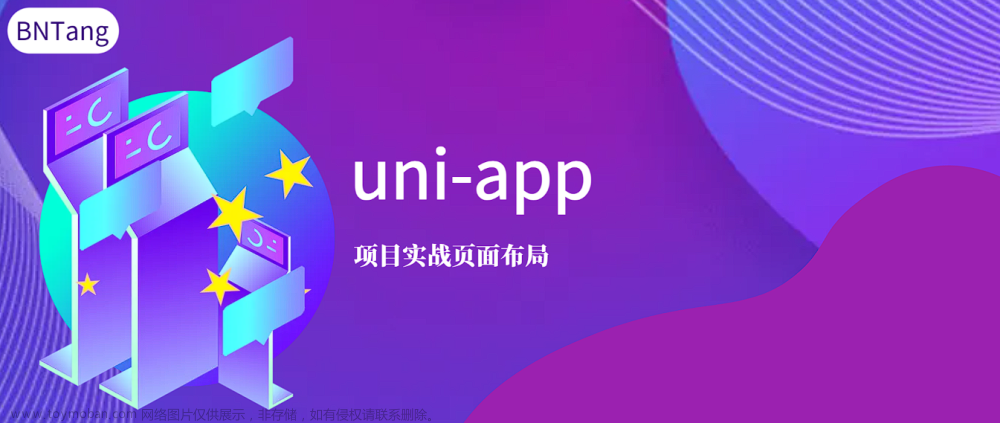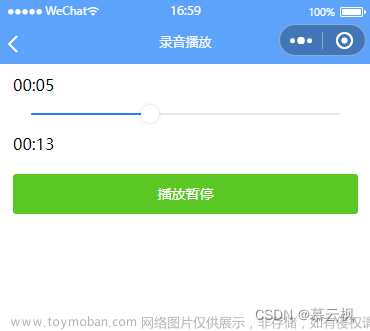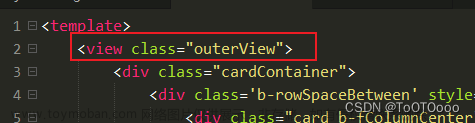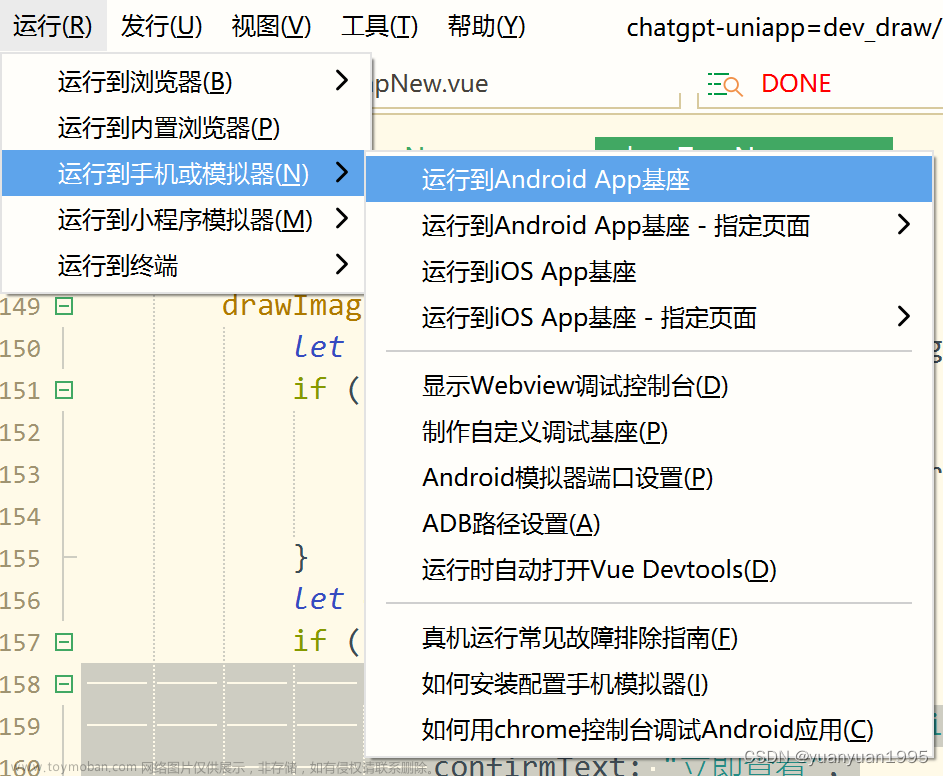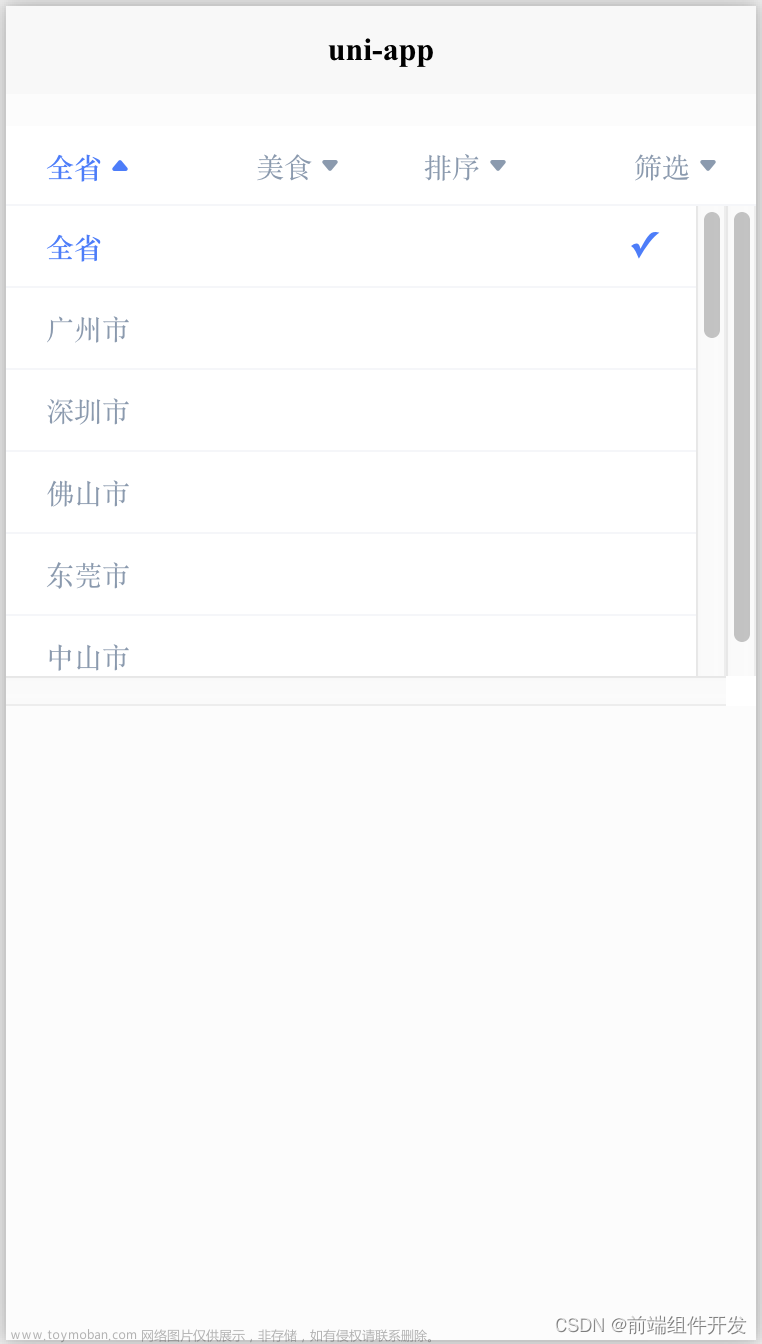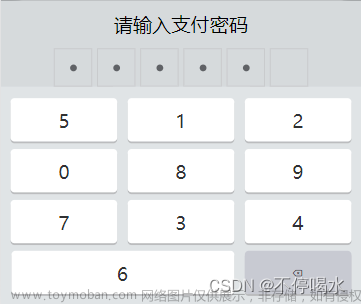1. 下载HBuilderX
https://www.dcloud.io/hbuilderx.html?ivk_sa=1024320u
2. 下载uView初始框架
https://ext.dcloud.net.cn/plugin?id=1593
3. 开始学习
1.更改页面背景色,渐变色
<style>
page{
background-image: linear-gradient(to bottom, #f8f6e7 0%, #f8f6eb 25%, #f6f5ed 50%, #f6f5f3 100%); /* 多个渐变色 */
}
</style>
2.获取屏幕高度和宽度
uni.getSystemInfo({
success: (res) => {
this.screenHeight = res.windowHeight + 'px';
this.screenWidth = res.windowWidth + 'px';
console.log('屏幕宽度:', this.screenWidth);
console.log('屏幕高度:', this.screenHeight);
},
});
3.使用 gt-axios-request 发送请求
// 插件市场安装
1. https://ext.dcloud.net.cn/plugin?id=5672
2. 在@/uni_modules/gt-axios-request/目录下, 安装 axios npm install
3. 修改配置 如下
(1). 修改config.js中的API接口 如下:
'@/uni_modules/gt-axios-request/js_sdk/config.js'
axios.defaults.baseURL = '你要修改的服务器地址'
(2)、在项目的main.js文件中引入install.js 如下:
// 引入 gt-axios-request
import { install as http } from '@/uni_modules/gt-axios-request/js_sdk/install.js'
Vue.use(http)
(3). api/index.js 如下:
export const TEST_DATA = '/game/list'
export const GAME_DATA = '/game/data'
(4)、在pages文件中直接使用 如下:
import { GAME_DATA, TEST_DATA } from 'api'
receiveCMS() {
const data = {
"Page": 1,
"Limit": 10
}
this.$http.post(TEST_DATA, data, { showLoading: true }).then(res => {
console.log("🚀 ~ file: index.vue ~ line 33 ~ this.$http.post ~ res", res)
})
},
async receiveCMSAsync() {
const data = {
"Page": 1,
"Limit": 10
}
const res = await this.$http.post(TEST_DATA, data)
console.log("🚀 ~ file: index.vue ~ line 43 ~ receiveCMSAsync ~ res", res)
},
receiveMember() {
// 开启缓存,设置缓存时间为一个小时,缓存的模式为localStorage
const data = {}
this.$http.get(GAME_DATA, data).then(res => {
console.log("🚀 ~ file: index.vue ~ line 47 ~ this.$http.get ~ res", res)
})
},
async receiveMemberAsync() {
// 开启缓存,设置缓存时间为一个小时,缓存的模式为localStorage
const data = {}
const res = await this.$http.get(GAME_DATA, data, { showLoading: true, cache: true, expires: 1000 * 60 * 60 })
console.log("🚀 ~ file: index.vue ~ line 54 ~ receiveMemberAsync ~ res", res)
}
4.登录页demo
<template>
<view :style="{'height':screenHeight}">
<view class="loginHead"></view>
<view class="loginBody">
<u-form>
<u-row class="input1 shadow1">
<u-input border="bottom" v-model="userName" placeholder="用户名:">
<u-icon
slot="prefix"
style="margin-right: 5px;"
type="tips"
name="/static/login-img/u1.png">
</u-icon>
</u-input>
</u-row>
<u-row class="input1 shadow1" style="margin-bottom: 30px;">
<u-input border="bottom" v-model="password" type="password" placeholder="密码:">
<u-icon
slot="prefix"
type="tips"
style="margin-right: 5px;"
name="/static/login-img/lock.png">
</u-icon>
</u-input>
</u-row>
<u-row class="button1">
<u-button shape="circle" color="#fbd878" :hairline="true" text="登录" @click="getLogin"></u-button>
</u-row>
<u-row class="button1">
<u-button shape="circle" color="#fbd878":plain="true" :hairline="true" text="注册"></u-button>
</u-row>
</u-form>
</view>
<view class="loginEnd"></view>
</view>
</template>
<script>
import { LOGIN } from '@/api/index'
export default {
created() {
// 获取屏幕高度和宽度
this.getScreenSize()
},
data() {
return {
screenWidth: '100px',
screenHeight: '300px',
userName: '',
password: ''
}
},
methods: {
getScreenSize() {
uni.getSystemInfo({
success: (res) => {
this.screenHeight = res.windowHeight + 'px';
this.screenWidth = res.windowWidth + 'px';
console.log('屏幕宽度:', this.screenWidth);
console.log('屏幕高度:', this.screenHeight);
},
});
},
getLogin() {
const data = {
"userName": this.userName,
"password": this.password
}
this.$http.post(LOGIN, data, { showLoading: true }).then(res => {
console.log("🚀 ~ file: index.vue ~ line 33 ~ this.$http.post ~ res", res)
})
}
}
}
</script>
<style>
page{
background-image: linear-gradient(to bottom, #f8f6e7 0%, #f8f6eb 25%, #f6f5ed 50%, #f6f5f3 100%); /* 多个渐变色 */
}
.loginHead {
height: 20%;display: flex;
}
.loginBody {
height: 60%;
}
.loginEnd {
height: 20%;display: flex;
}
.wrap {
padding-left: 5%;
}
.input1 {
background-color: white; border-radius: 12px;width: 90%;margin-left: 5%;margin-right: 5%;margin-top: 14px;
}
.shadow1 {
box-shadow:5px 5px 10px #e6e5dc;
}
.button1 {
width: 80%;margin-left: 10%;margin-right: 10%;margin-top: 14px;
}
</style>
 文章来源地址https://www.toymoban.com/news/detail-772592.html
文章来源地址https://www.toymoban.com/news/detail-772592.html
文章来源:https://www.toymoban.com/news/detail-772592.html
到了这里,关于uniapp学习之路的文章就介绍完了。如果您还想了解更多内容,请在右上角搜索TOY模板网以前的文章或继续浏览下面的相关文章,希望大家以后多多支持TOY模板网!