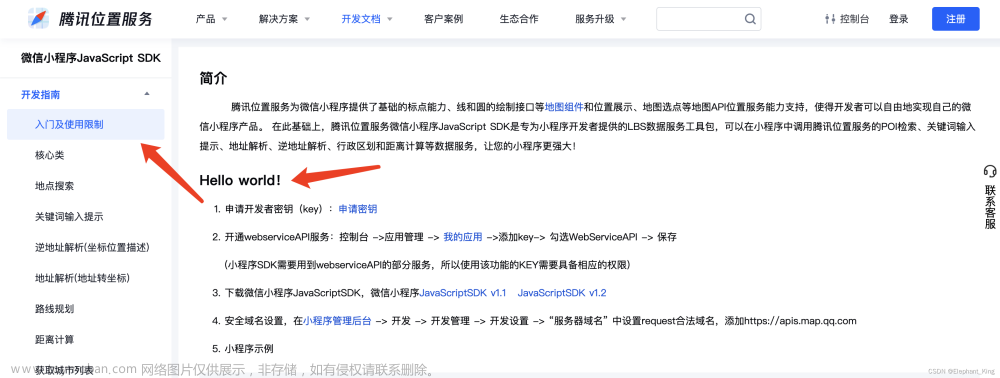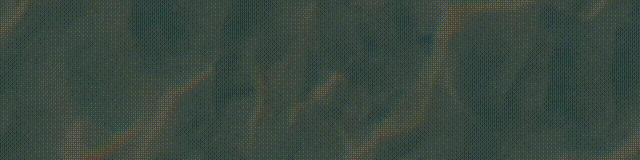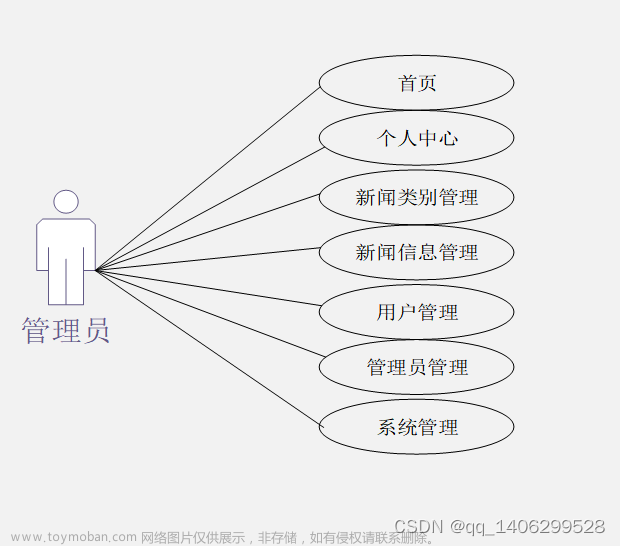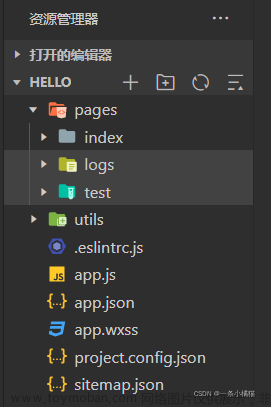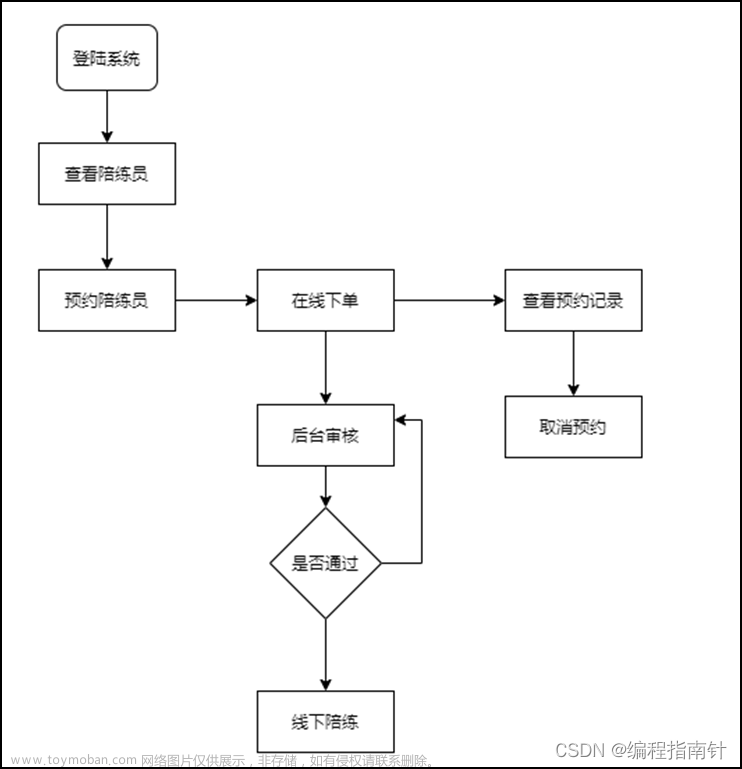1. 拿到项目 先构建

2.小程序与普通网页开发的区别
网页开发渲染线程和脚本线程是互斥的,这也是为什么长时间的脚本运行可能会导致页面失去响应,而在小程序中,二者是分开的,分别运行在不同的线程中。网页开发者可以使用到各种浏览器暴露出来的 DOM API,进行 DOM 选中和操作。而如上文所述,小程序的逻辑层和渲染层是分开的,逻辑层运行在 JSCore 中,并没有一个完整浏览器对象,因而缺少相关的DOM API和BOM API。
3.按需加载
"lazyCodeLoading": "requiredComponents"
4.配置scss
在project.config.json 文件 setting 加:
"setting": {
"useCompilerPlugins": [
"sass"
],
}5.父子组件之间传值
事件传递
父组件:
<!-- parent-component.wxml -->
<child-component bind:childEvent="onChildEvent"></child-component>
// parent-component.js
Page({
onChildEvent: function(event) {
console.log('接收到子组件传递的值:', event.detail);
// 处理从子组件传递过来的值
}
})
子组件:
<!-- child-component.wxml -->
<button bindtap="onButtonClick">点击传递值</button>
// child-component.js
Component({
methods: {
onButtonClick: function() {
var value = '需要传递的值';
this.triggerEvent('childEvent', value); // 触发自定义事件,并传递值
}
}
})
数据绑定
父组件:
<!-- parent-component.wxml -->
<child-component value="{{value}}"></child-component>
// parent-component.js
Page({
data: {
value: '需要传递的值'
}
})
子组件:
<!-- child-component.wxml -->
<view>{{value}}</view>
// child-component.js
Component({
properties: {
value: {
type: String,
value: '' // 设置默认值
}
}
})
6.配置文件引入路径:
全局配置文件app.json:
{
"resolveAlias": {
"~/*": "/*",
"~/origin/*": "origin/*",
"@utils/*": "utils/*",
"subBUtils/*": "subpackageB/utils/*"
}
}7.(开发版、体验版、正式版)获取对应的环境配置信息
写个配置config.env.js 代码如下:
const envConf = {
develop: {
apiUrl: 'http://localhost:3000/api'
},
trial: {
apiUrl: 'https://trial.example.com/api'
},
release: {
apiUrl: 'https://api.example.com/api'
}
}
module.exports = {
env: envConf[__wxConfig.envVersion]
}其他地方使用
import { env } from './config/config.env.js';
env.apiUrl 就可以了得到链接地址了
8.wx.getSetting() 是微信小程序提供的一个 API 方法,用于获取用户的当前设置信息。通过调用该方法,小程序可以获取到用户对小程序的授权信息,例如用户是否授权了小程序获取用户信息、地理位置、通讯录等权限。
wx.getSetting({
success(res) {
if (res.authSetting['scope.userInfo']) {
// 用户已授权获取用户信息
wx.getUserInfo({
success(userInfoRes) {
console.log(userInfoRes.userInfo);
// 获取用户信息成功,可以在这里处理用户信息
}
});
} else {
// 用户未授权获取用户信息,可以引导用户打开授权设置页进行授权
}
}
});
9.微信小程序input 聚焦谈起软键盘,样式上移动解决方案。
1.把整个页面 高度100%。
2.聚焦的时候高度改为 100vh,overflow:hidden;
3.失去焦点的时候,高度变回原来的100%。
具体案例:
wxss代码:
.home-contain {
height: 100vh;
overflow: hidden;
}
.home-contain-no {
height: 100%;
overflow: auto;
}wxml代码:文章来源:https://www.toymoban.com/news/detail-830863.html
//最外层
<view class="{{show?'home-contain':'home-contain-no'}}">
<input placeholder="请输入" bindfocus="handlefocus" bindblur="handleblur"/>
</view>js代码:文章来源地址https://www.toymoban.com/news/detail-830863.html
handlefocus(){
this.setData({show:true})
},
handleblur(){
this.setData({show:false})
},到了这里,关于原生微信小程序开发记录的文章就介绍完了。如果您还想了解更多内容,请在右上角搜索TOY模板网以前的文章或继续浏览下面的相关文章,希望大家以后多多支持TOY模板网!