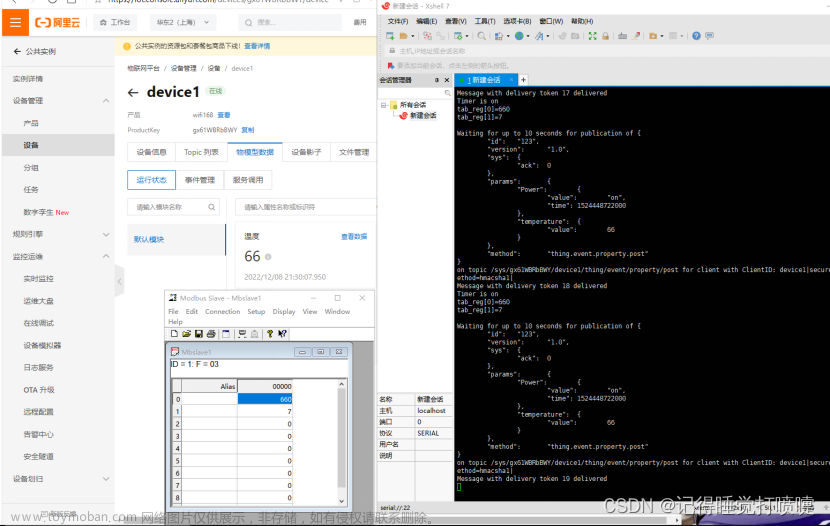最近在公司要开发物联网项目,需要使用mqtt协议监听设备实时数据,因为要采用到后台展示不是很方便,可以使用阿里云服务器来做简单演示。
当然使用mqtt时需要两个软件结合使用,一个是技小新MQTT编程工具,一个是mqtt.fx软件,为了方便大家下载,我把软件已经整理好以下链接。
1.mqtt.fx
链接:https://pan.baidu.com/s/129Go2lOOgEjaYWeGmdElrg
提取码:4330
2.技小新MQTT编程工具
链接:https://pan.baidu.com/s/1HKKJ_DLRoPtmLfxcnQlNAw
提取码:wqf2
一.注册使用阿里云物联网平台
详细使用
可以参考以上大佬写的详细使用方法,如果你不要软件看到第七步即可,对了在使用技小新编程工具的时候,激活凭证不需要带{},否则会导致用户密码不对。如果需要软件即看后面即可,我这边需要代码连接设备就没有用到软件,不过如果你需要软件连接的时候记得配Address的时候不需要后面的:1883,否则连接会一直提示异常。
二.Vue安装mqtt
网上说因为高版本有可能兼容性不好,固安装低版本来保持稳定性
npm i mqtt@3.0.0
三.Vue使用mqtt
注意如果使用代码连接就不要使用mqtt.fx软件连接!!!
<template>
<div>
<p>{{ message }}</p>
<button @click="duankai">断开连接</button>
<el-card class="box-card">
<el-descriptions title="用户信息">
<el-descriptions-item label="温度">{{wd}}</el-descriptions-item>
<el-descriptions-item label="版本号">{{bbh}}</el-descriptions-item>
<el-descriptions-item label="百分比">{{bfb}}</el-descriptions-item>
<el-descriptions-item label="开关">
<el-switch v-model="kg" active-color="#13ce66" inactive-color="#ff4949"> </el-switch>
</el-descriptions-item>
</el-descriptions>
</el-card>
</div>
</template>
<script>
import * as mqtt from "mqtt/dist/mqtt.min";
export default {
name: "App",
data() {
return {
mqttfalg: true,
message: "连接mqtt",
mqttvalue: "mqtt接收的值",
options: {
connectTimeout: 4000, //超时时间
clientId:
"FESA234FBDS24|securemode=3,signmethod=hmacsha1,timestamp=789|", //id
username: "LnKzG2XEEambu3OFUCOC&k0eokFazWTw", //用户名
password: "93adb2687870736fe99ebcc9334a0d5d22efc8ab", //密码
cleanSession: false,
keepAlive: 60, //心跳值,心跳值太大可能会连接不成功,这个参考文档
},
client: null,
wd: "",
kg: false,
bbh: "",
bfb: "",
};
},
mounted() {
// 默认连接可以手动设置连接
this.connect();
},
beforeDestroy() {
this.disconnect(); // 销毁组件时断开连接
},
methods: {
connect() {
if (this.mqttfalg) {
// 默认连接的协议
this.client = mqtt.connect(
"ws://pk.iot-as-mqtt.cn-shanghai.aliyuncs.com:443",
this.options
);
this.client.on("connect", (e) => {
this.message = `连接成功${e}`;
// 设置mqttFlag为false,确保connect方法只执行一次
this.mqttfalg = false;
console.log("连接成功", e);
// 订阅的设备配置
this.client.subscribe(
"/sys/k0eokJ7YN2R/demo/thing/service/property/set",
{ qos: 0 },
(error) => {
if (error) {
console.log(error);
} else {
console.log("订阅成功");
}
}
);
});
this.client.on("error", (error) => {
console.log("连接出错", error);
});
this.client.on("message", (topic, message) => {
this.mqttvalue = JSON.parse(message.toString());
this.wd = this.mqttvalue.params.temperature;
this.kg =
this.mqttvalue.params.ForcedAlarmSwitch == "0" ? false : true;
this.bbh = this.mqttvalue.params.Brightness;
this.bfb = this.mqttvalue.params.IpcVersion;
});
}
},
disconnect() {
if (this.client) {
this.client.end();
console.log("断开连接");
}
},
duankai() {
this.client.end();
console.log("断开");
},
},
};
</script>四.演示效果
首先在阿里云设备配置完成以后,使用以上代码成功连接设备后,需要以下步骤。
1.阿里云查看设备是否连接成功

2.阿里云添加自定义设备功能

3.阿里云草稿箱自定义编辑设备功能

4.阿里云在线调试设备数据
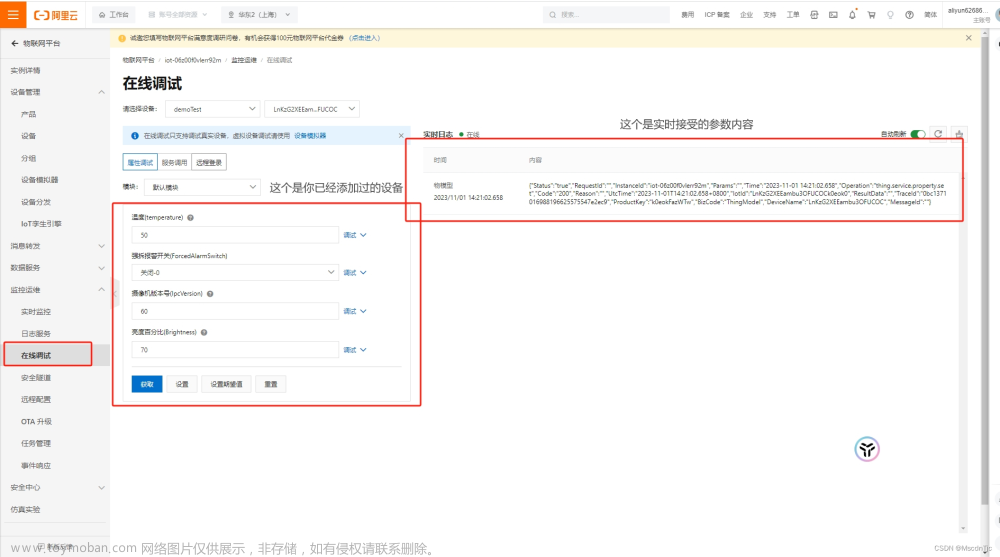
5.Vue页面实时监听数据
 文章来源:https://www.toymoban.com/news/detail-860065.html
文章来源:https://www.toymoban.com/news/detail-860065.html
五.总结
其实Vue使用mqtt协议订阅数据不是很难,如果配合后端的话那会更加容易一些。这些只是我初步做个简单的使用方式和展现方式,毕竟也是第一次接触物联网项目才知道这个协议,若写的不是很好,希望各位大佬谅解。文章来源地址https://www.toymoban.com/news/detail-860065.html
到了这里,关于vue2.0使用mqtt协议订阅阿里云物联网获取实时数据的文章就介绍完了。如果您还想了解更多内容,请在右上角搜索TOY模板网以前的文章或继续浏览下面的相关文章,希望大家以后多多支持TOY模板网!