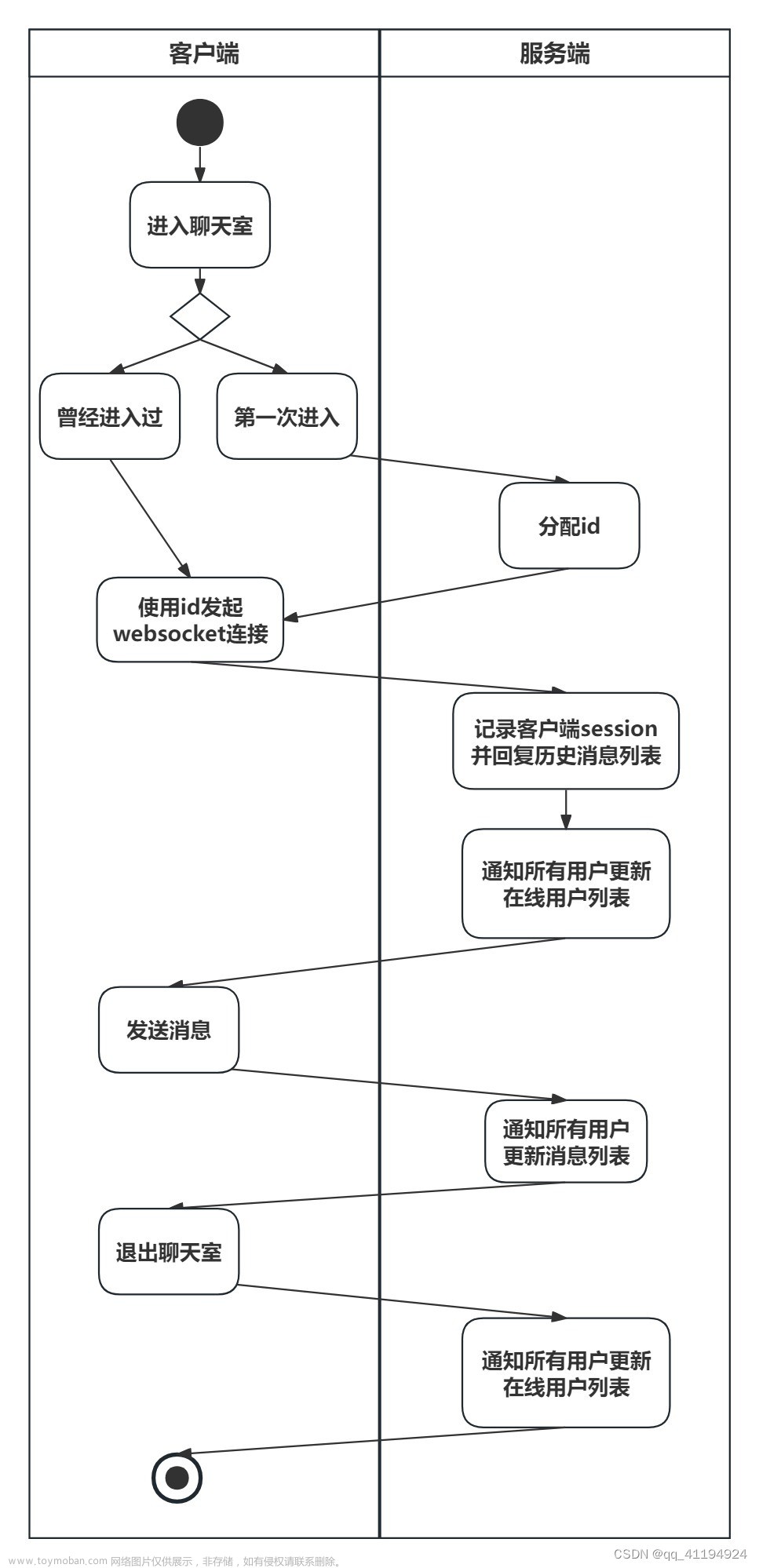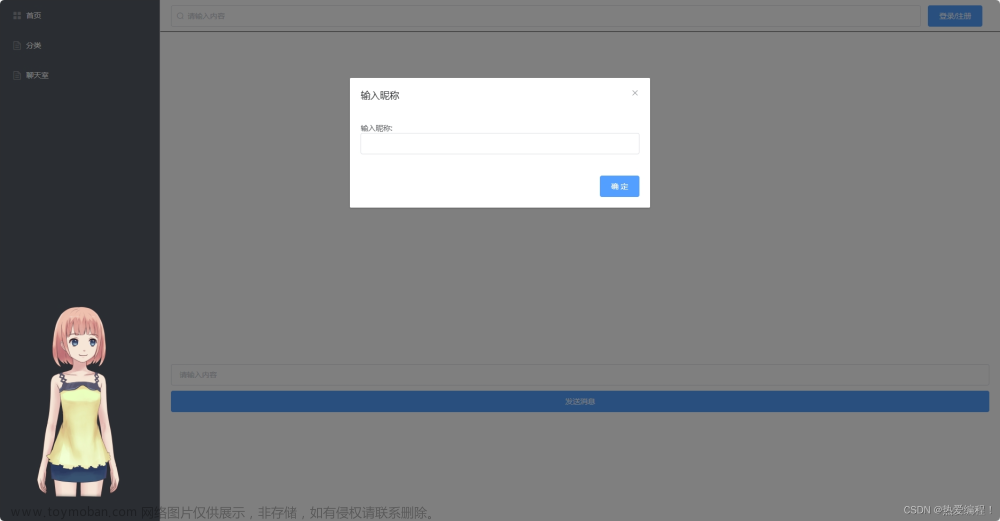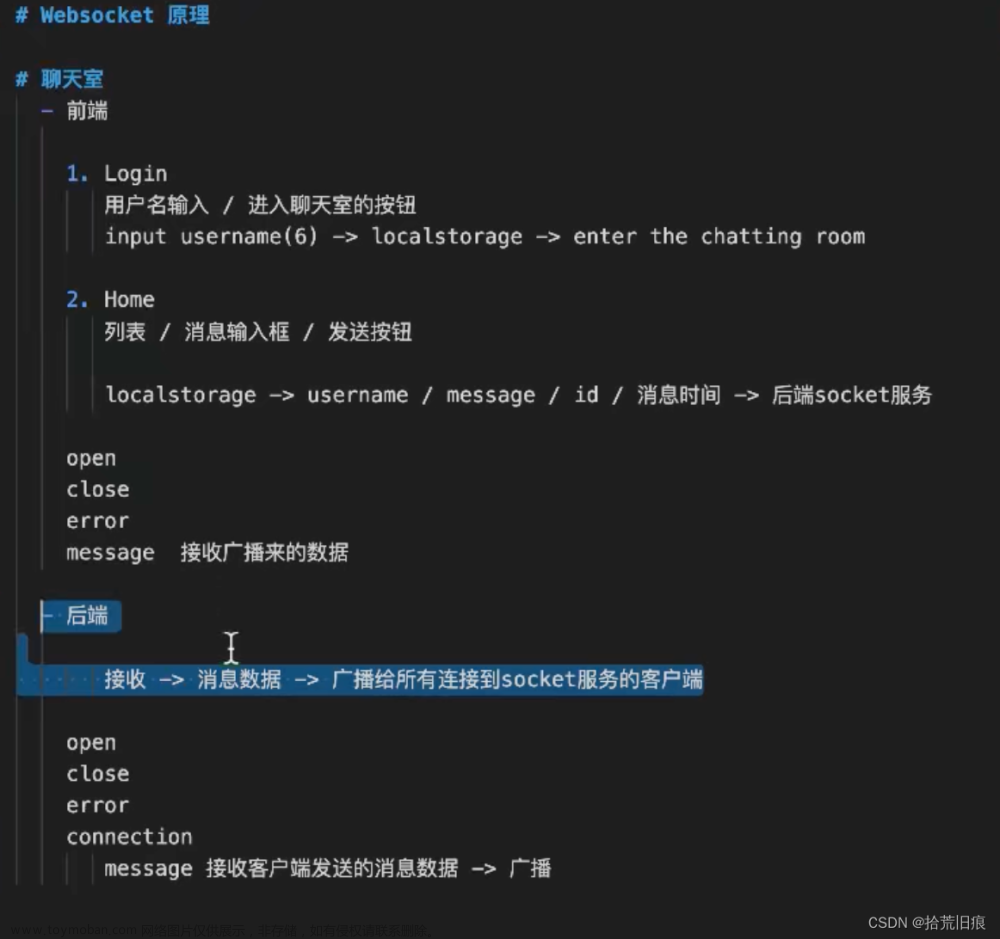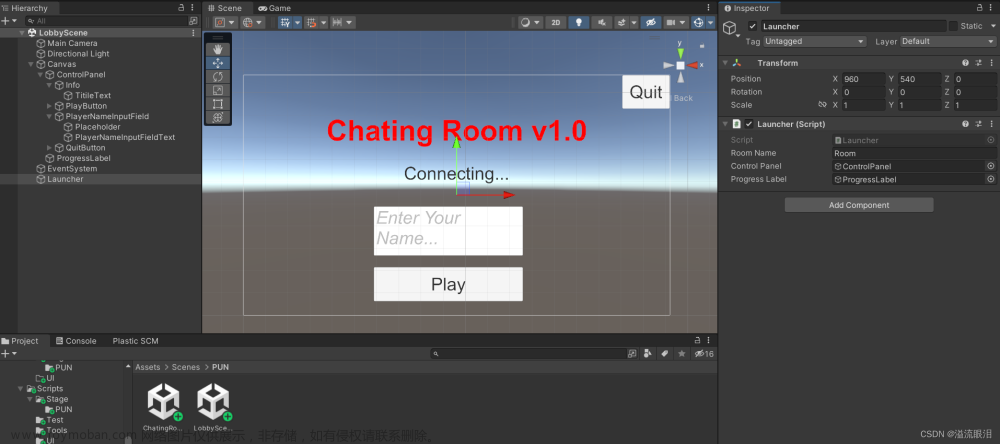效果图如下:

1、页面布局:
<template>
<div class="body" style="background-color: rgb(244, 245, 248); height: 730px">
<div class="container">
<div class="right">
<div class="top">AI问答</div>
<div class="chat" ref="chatContainer">
<div
v-for="(item, i) in msgList"
:key="i"
:class="item.type == '1' ? 'rightMsg' : 'leftMsg'"
>
<img
v-if="item.type == '0'"
src="../assets/images/AI.png"
alt=""
/>
<div class="msg">{{ item.content }}</div>
<img
v-if="item.type == '1'"
src="../assets/images/me.png"
alt=""
/>
</div>
<!--
<div v-if="msgList.length >= 10" class="separator">
-------------- 本AI问答仅显示最近10条对话 --------------
</div> -->
</div>
<div class="bottom">
<input v-model="value" placeholder="请输入您想提问的内容" />
<button @click="onSend">
<img src="../assets/images/send.png" alt="发送" />
</button>
</div>
</div>
</div>
</div>
</template>2、封转函数(用户输入问题和AI回答问题):
const msgList = reactive([]);
//提问
const userQuestion = (question) => {
var userMsg = {
content: question,
type: "1",
id: Date.now(),
};
msgList.push(userMsg);
};
//回答
const AIReplay = (replay) => {
var autoReplyMsg = {
content: replay,
type: "0",
id: Date.now(),
};
msgList.push(autoReplyMsg);
};3、从后端获取最近的10个对话:
const getMes = () => {
getQandA({}).then((res) => {
console.log(res);
if (res.data.status == 200) {
// 获取最近五条问答信息
for (var i = 0; i < 5; i++) {
userQuestion(res.data.data[i].inputMessage);
AIReplay(res.data.data[i].aiResult);
}
scrollToNew();
}
});
};4、为了使用户发送问题后内容滚动在最底处,写一个函数让其自动滚动,在发送信息和获取信息时调用该函数即可
// 等待DOM更新完成。自动滚动到最新发送的消息处
const scrollToNew = async () => {
await nextTick();
const chatContainer = document.querySelector(".chat");
if (chatContainer) {
chatContainer.scrollTop = chatContainer.scrollHeight;
}
};5、点击发送按钮,发送到后端进行处理:文章来源:https://www.toymoban.com/news/detail-861615.html
const onSend = () => {
// 发送用户输入的消息
AIQandA({
inputMessage: value.value,
}).then((res) => {
console.log(res);
if (res.data.status == 200) {
console.log(6666);
AIReplay(res.data.data);
scrollToNew();
}
});
userQuestion(value.value);
scrollToNew();
value.value = "";
};完整代码如下:文章来源地址https://www.toymoban.com/news/detail-861615.html
<template>
<Header></Header>
<div class="body" style="background-color: rgb(244, 245, 248); height: 730px">
<header>
<div class="cover">
<img
src="1.png"
alt=""
style="width: 100%; height: 100%"
/>
</div>
</header>
<main>
<div class="container">
<div class="right">
<div class="top">AI问答</div>
<div class="chat" ref="chatContainer">
<div
v-for="(item, i) in msgList"
:key="i"
:class="item.type == '1' ? 'rightMsg' : 'leftMsg'"
>
<img
v-if="item.type == '0'"
src="../assets/images/AI.png"
alt=""
/>
<div class="msg">{{ item.content }}</div>
<img
v-if="item.type == '1'"
src="../assets/images/me.png"
alt=""
/>
</div>
<!--
<div v-if="msgList.length >= 10" class="separator">
-------------- 本AI问答仅显示最近10条对话 --------------
</div> -->
</div>
<div class="bottom">
<input v-model="value" placeholder="请输入您想提问的内容" />
<button @click="onSend">
<img src="../assets/images/send.png" alt="发送" />
</button>
</div>
</div>
</div>
</main>
</div>
<foot></foot>
</template>
<script setup>
import { ref, reactive, nextTick, onMounted } from "vue";
import Header from "../components/header.vue";
import foot from "../components/foot.vue";
import { AIQandA, getQandA } from "../api/AIApi";
const value = ref("");
const msgList = reactive([]);
onMounted(() => {
getMes();
});
// 等待DOM更新完成。自动滚动到最新发送的消息处
const scrollToNew = async () => {
await nextTick();
const chatContainer = document.querySelector(".chat");
if (chatContainer) {
chatContainer.scrollTop = chatContainer.scrollHeight;
}
};
const userQuestion = (question) => {
var userMsg = {
content: question,
type: "1",
id: Date.now(),
};
msgList.push(userMsg);
};
const AIReplay = (replay) => {
var autoReplyMsg = {
content: replay,
type: "0",
id: Date.now(),
};
msgList.push(autoReplyMsg);
};
const getMes = () => {
getQandA({}).then((res) => {
console.log(res);
if (res.data.status == 200) {
// 获取最近五条问答信息
for (var i = 0; i < 5; i++) {
userQuestion(res.data.data[i].inputMessage);
AIReplay(res.data.data[i].aiResult);
}
scrollToNew();
}
});
};
const onSend = () => {
// 发送用户输入的消息
AIQandA({
inputMessage: value.value,
}).then((res) => {
console.log(res);
if (res.data.status == 200) {
console.log(6666);
AIReplay(res.data.data);
scrollToNew();
}
});
userQuestion(value.value);
scrollToNew();
value.value = "";
};
</script>
<style scoped lang="scss">
.body {
color: #fff;
font-weight: 900;
letter-spacing: 2px;
width: 100%;
height: 100%;
background-size: 50%;
display: flex;
align-items: center;
position: relative;
}
main {
/* border: 1px solid red; */
width: 1400px;
height: 600px;
margin: 100px auto;
display: flex;
}
.cover {
position: absolute;
top: 0px;
z-index: 0;
height: 180px;
width: 1483px;
left: 50%;
margin-left: -754px;
overflow: hidden;
}
.body {
:deep(.slick-slide) {
text-align: center;
height: 100%;
line-height: 100%;
background: #364d79;
overflow: hidden;
}
:deep(.slick-arrow.custom-slick-arrow) {
width: 25px;
height: 25px;
font-size: 25px;
color: #fff;
background-color: rgba(31, 45, 61, 0.11);
transition: ease all 0.3s;
opacity: 0.3;
z-index: 1;
}
:deep(.slick-arrow.custom-slick-arrow:before) {
display: none;
}
:deep(.slick-arrow.custom-slick-arrow:hover) {
color: #fff;
opacity: 0.5;
}
:deep(.slick-slide h3) {
color: #fff;
}
}
.container {
z-index: 1;
// border: solid 1px #bebebe;
width: 85%;
height: 100%;
margin: -6px auto;
display: flex;
justify-content: center;
.right {
flex: 1;
// border-radius: 10px;
background-color: white;
display: flex;
flex-direction: column;
height: 600px;
.top {
height: 70px;
background-color: rgba(147, 213, 255, 0.764);
width: 100%;
font-size: 22px;
text-align: center;
line-height: 70px;
}
.chat {
flex: 1;
max-height: 580px;
overflow-y: auto;
padding: 10px;
.leftMsg,
.rightMsg {
display: flex;
flex-direction: row;
justify-content: start;
align-items: center;
margin: 10px;
img {
width: 40px;
height: 40px;
border-radius: 20px;
overflow: hidden;
object-fit: cover;
margin: 0 10px;
}
.msg {
display: inline-block;
padding: 10px;
word-wrap: anywhere;
max-width: 600px;
background-color: #364d79;
border-radius: 10px;
}
}
.rightMsg {
justify-content: end;
.msg {
color: black;
background-color: #dfdfdf;
}
}
}
.bottom {
height: 45px;
display: flex;
align-items: center;
width: 80%;
margin: 10px auto;
input {
width: 90%;
border: 1px solid rgb(171, 171, 171);
border-right: none;
height: 40px;
color: black;
text-indent: 2px;
line-height: 40px;
border-radius: 10px 0 0 10px;
}
button {
cursor: pointer;
width: 10%;
border: none;
outline: none;
height: 45px;
border-radius: 0 10px 10px 0;
background: linear-gradient(
to right,
rgb(146, 197, 255),
rgb(200, 134, 200)
);
}
img {
width: 20px;
height: 20px;
}
}
}
}
.separator {
color: rgb(133, 132, 132);
text-align: center;
font-size: 15px;
font-weight: normal;
}
</style>
到了这里,关于用vue3写一个AI聊天室的文章就介绍完了。如果您还想了解更多内容,请在右上角搜索TOY模板网以前的文章或继续浏览下面的相关文章,希望大家以后多多支持TOY模板网!