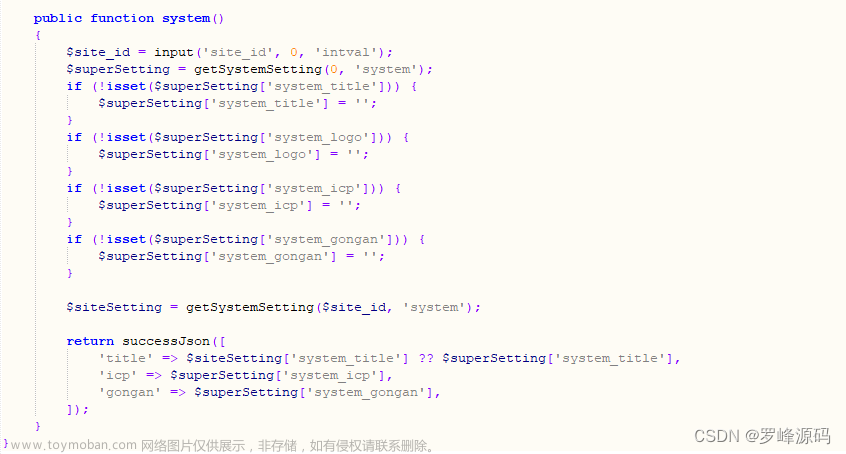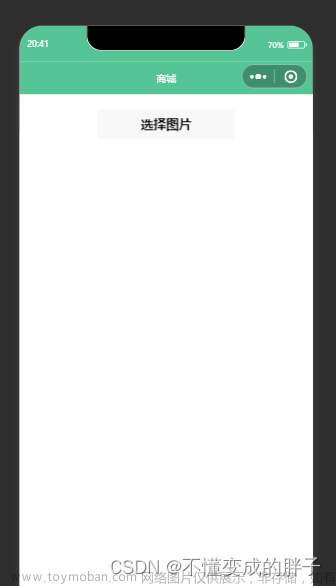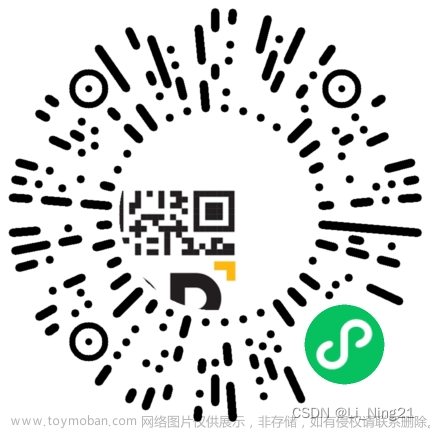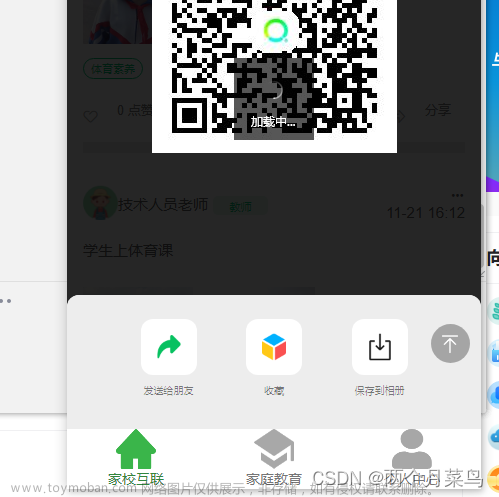目录
子组件 index.js
子组件 index.wxml
子组件 index.wxss
父组件引用:
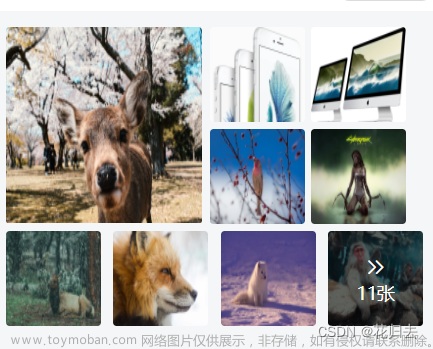
子组件:preview-image
子组件 index.js
Component({
properties: {
previewData: {
type: Array,
default: [],
observer: function (newVal, oldVal) {
console.log('newVal, oldVal', newVal, oldVal);
const previewImages = [];
newVal.map(item => {
previewImages.push(item);
});
this.setData({
previewImages
});
this.formatImageList(newVal);
}
}
},
data: {
previewImages: [],
imgArr: [],
boxClass: 'one'
},
methods: {
formatImageList(imageArr) {
console.log('imageArr---', imageArr);
const arrLength = imageArr.length;
if (arrLength == 1) {
this.setData({
imgArr: imageArr,
boxClass: 'one'
});
}
if (arrLength == 2) {
this.setData({
imgArr: imageArr,
boxClass: 'two'
});
}
if (arrLength == 3) {
const firstArr = [...imageArr.splice(0, 1)];
const threeArr = [[...firstArr], [...imageArr]];
this.setData({
imgArr: threeArr,
boxClass: 'three'
});
}
if (arrLength == 4) {
this.setData({
imgArr: imageArr,
boxClass: 'four'
});
}
if (arrLength == 5) {
const firstArr = [...imageArr.splice(0, 1)];
const fiveArr = [[...firstArr], [...imageArr]];
this.setData({
imgArr: fiveArr,
boxClass: 'five'
});
}
if (arrLength == 6) {
this.setData({
imgArr: imageArr,
boxClass: 'six'
});
}
if (arrLength == 7) {
const firstArr = [...imageArr.splice(0, 1)];
const secondArr = [...imageArr.splice(0, 4)]
const sevenArr = [[...firstArr], [...secondArr], [...imageArr]];
console.log('sevenArr', sevenArr);
this.setData({
imgArr: sevenArr,
boxClass: 'seven'
});
}
if (arrLength == 8) {
const firstArr = [...imageArr.splice(0, 1)];
const secondArr = [...imageArr.splice(0, 4)]
const eightArr = [[...firstArr], [...secondArr], [...imageArr]];
console.log('eightArr', eightArr);
this.setData({
imgArr: eightArr,
boxClass: 'eight'
});
}
if (arrLength >= 9) {
const firstArr = [...imageArr.splice(0, 1)];
const secondArr = [...imageArr.splice(0, 4)]
const nineArr = [[...firstArr], [...secondArr], [...imageArr]];
console.log('nineArr', nineArr);
this.setData({
imgArr: nineArr,
boxClass: 'nine'
});
}
},
onImageMore(e) {
console.log('onImageMore', e);
const {url} = e.currentTarget.dataset;
const {previewImages} = this.data;
wx.previewImage({
urls: previewImages,
current: url
});
}
}
});
子组件 index.wxml
<view class="preview-img {{boxClass}}"
wx:if="{{previewImages.length == 3 || previewImages.length == 5 || previewImages.length == 7 || previewImages.length == 8 || previewImages.length >= 9}}">
<view class="img-box" wx:for="{{imgArr}}" wx:key="index">
<block wx:for="{{item}}" wx:for-item="_item" wx:for-index="_index" wx:key="_index">
<view class="box-image" wx:if="{{_index <= 3}}">
<image mode="scaleToFill" src="{{_item}}"></image>
<view class="box-image-shade" data-url="{{_item}}" bindtap="onImageMore"
wx:if="{{item.length > 4 && _index == 3}}">
<view class="shade-more">
<van-icon name="arrow"/>
<van-icon name="arrow" custom-style="margin-left:-16rpx;"/>
</view>
<view>{{previewImages.length}}张</view>
</view>
</view>
</block>
</view>
</view>
<view class="preview-img {{boxClass}}" wx:else>
<view class="box-image" wx:for="{{imgArr}}" wx:key="index">
<image mode="scaleToFill" src="{{item}}"></image>
</view>
</view>
子组件 index.wxss
.preview-img {
padding: 16rpx 5rpx 0;
box-sizing: border-box;
}
.box-image {
margin-top: 10rpx;
width: 315rpx;
height: 315rpx;
border-radius: 6rpx;
overflow: hidden;
}
.box-image image {
width: 100%;
height: 100%;
display: block;
}
.two {
display: flex;
align-items: center;
justify-content: flex-start;
}
.two .box-image + .box-image {
margin-left: 12rpx;
}
.three, .five, .seven, .eight, .nine {
display: flex;
align-items: center;
justify-content: flex-start;
}
.three .img-box + .img-box {
margin-left: 12rpx;
}
.three .img-box + .img-box .box-image {
width: 154rpx;
height: 153rpx;
}
.four {
display: flex;
flex-wrap: wrap;
align-items: center;
justify-content: flex-start;
}
.four .box-image {
width: 205rpx;
height: 205rpx;
margin-right: 14rpx;
margin-top: 14rpx;
}
.five .img-box + .img-box {
margin-left: 12rpx;
display: flex;
justify-content: space-between;
flex-wrap: wrap;
}
.five .img-box + .img-box .box-image {
width: 153rpx;
height: 153rpx;
}
.six {
display: flex;
flex-wrap: wrap;
align-items: center;
justify-content: space-between;
}
.six .box-image {
width: 205rpx;
height: 205rpx;
margin-top: 14rpx;
}
.seven, .eight, .nine {
flex-wrap: wrap;
}
.seven .img-box:nth-child(2), .eight .img-box:nth-child(2), .nine .img-box:nth-child(2) {
margin-left: 12rpx;
display: flex;
justify-content: space-between;
flex-wrap: wrap;
width: 315rpx;
}
.seven .img-box:nth-child(2) .box-image, .eight .img-box:nth-child(2) .box-image, .nine .img-box:nth-child(2) .box-image {
width: 153rpx;
height: 153rpx;
}
.seven .img-box:nth-child(3) {
width: 100%;
display: flex;
align-items: center;
justify-content: flex-start;
}
.seven .img-box:nth-child(3) .box-image + .box-image {
margin-left: 12rpx;
margin-top: 14rpx;
width: 315rpx;
}
.eight .img-box:nth-child(3), .nine .img-box:nth-child(3) {
width: 100%;
display: flex;
align-items: center;
justify-content: space-between;
}
.eight .img-box:nth-child(3) .box-image {
width: 206rpx;
height: 206rpx;
margin-top: 14rpx;
}
.nine .img-box:nth-child(3) .box-image {
width: 152rpx;
height: 152rpx;
margin-top: 12rpx;
position: relative;
}
.box-image-shade {
width: 152rpx;
height: 152rpx;
position: absolute;
top: 0;
left: 0;
background-color: rgba(0, 0, 0, 0.55);
text-align: center;
font-size: 28rpx;
font-family: PingFang-SC-Medium, PingFang-SC;
font-weight: 500;
color: #FFFFFF;
line-height: 42rpx;
padding-top: 36rpx;
box-sizing: border-box;
}
父组件引用:
引用的时候在外层包一个盒子设置宽度
wxml:
<preview-image model:preview-data="{{limagePreviewArn}}"></preview-image>js:文章来源:https://www.toymoban.com/news/detail-648153.html
data: {
limagePreviewArn: ["https://fuss10.elemecdn.com/a/3f/3302e58f9a181d2509f3dc0fa68b0jpeg.jpeg",
"https://img01.yzcdn.cn/vant/apple-1.jpg",
"https://img01.yzcdn.cn/vant/apple-2.jpg",
"https://fuss10.elemecdn.com/e/5d/4a731a90594a4af544c0c25941171jpeg.jpeg",
"https://fuss10.elemecdn.com/1/8e/aeffeb4de74e2fde4bd74fc7b4486jpeg.jpeg",
"https://fuss10.elemecdn.com/9/bb/e27858e973f5d7d3904835f46abbdjpeg.jpeg",
"https://fuss10.elemecdn.com/d/e6/c4d93a3805b3ce3f323f7974e6f78jpeg.jpeg",
"https://fuss10.elemecdn.com/3/28/bbf893f792f03a54408b3b7a7ebf0jpeg.jpeg",
"https://fuss10.elemecdn.com/2/11/6535bcfb26e4c79b48ddde44f4b6fjpeg.jpeg",
"https://fuss10.elemecdn.com/1/34/19aa98b1fcb2781c4fba33d850549jpeg.jpeg",
"https://img01.yzcdn.cn/vant/cat.jpeg",]
},文章来源地址https://www.toymoban.com/news/detail-648153.html
到了这里,关于小程序多图片组合的文章就介绍完了。如果您还想了解更多内容,请在右上角搜索TOY模板网以前的文章或继续浏览下面的相关文章,希望大家以后多多支持TOY模板网!