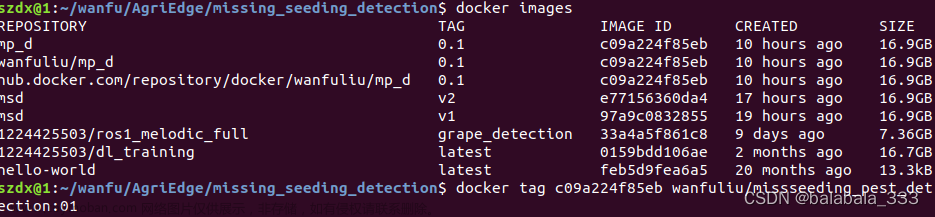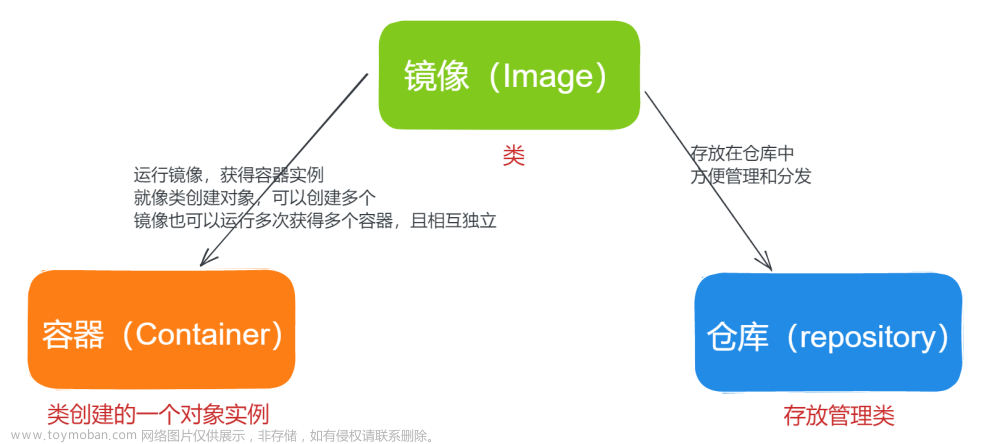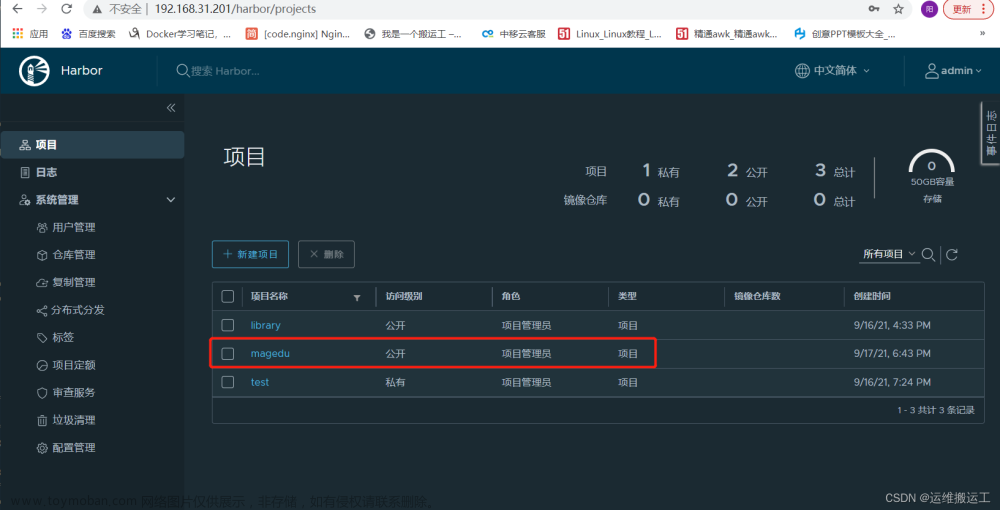
上传镜像到公开仓库
1、给要上传的镜像打标签
# 从206节点上传镜像到仓库(201)magedu项目,查看206镜像
[root@k8s-node2 ~]# docker images
REPOSITORY TAG IMAGE ID CREATED SIZE
registry latest b2cb11db9d3d 2 weeks ago 26.2MB
centos7.9 v4.0 f9fa966f3abe 3 weeks ago 211MB
centos7.9 v3.0 9d181c779007 3 weeks ago 204MB
centos7.9 v2.0 c06d6e414d47 3 weeks ago 204MB
centos7.9 v1.0 a7501b2f31f1 3 weeks ago 204MB
registry.cn-hangzhou.aliyuncs.com/gxy_docker2021/centos 7.9.2009-v2 8652b9f0cb4c 10 months ago 204MB
registry.cn-hangzhou.aliyuncs.com/gxy_docker2021/gxy_test v1.0 8652b9f0cb4c 10 months ago 204MB
guoxuyang6888/centos 7.9.2009-v1 8652b9f0cb4c 10 months ago 204MB
centos 7.9.2009 8652b9f0cb4c 10 months ago 204MB
2、查看打标签命令
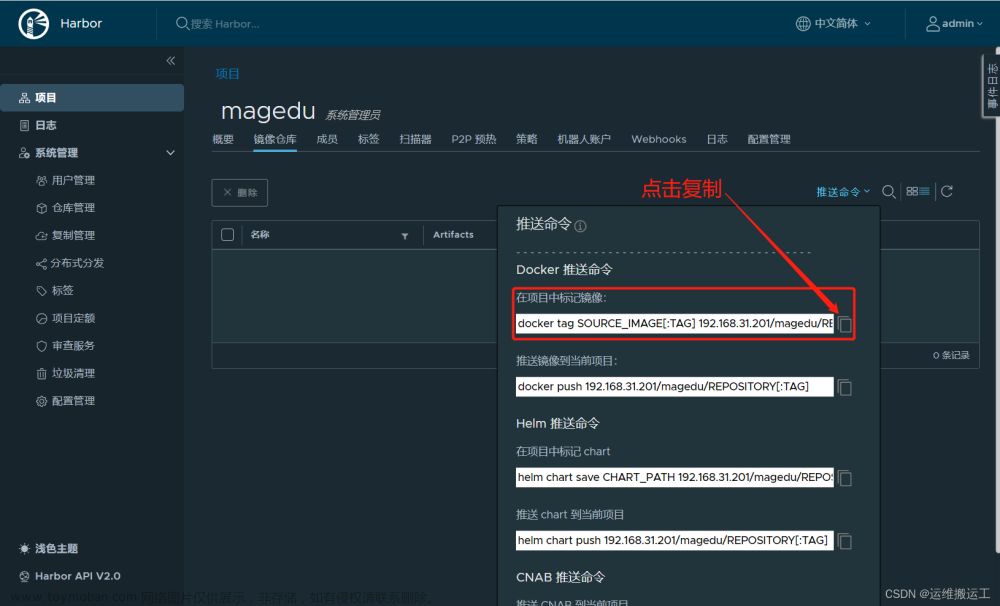
3、复制到终端进行修改
# 给镜像打标签,格式:docker tag SOURCE_IMAGE[:TAG] 192.168.31.201/magedu/REPOSITORY[:TAG] 前边是源镜像,后边是传到仓库后的镜像,可以重名了
[root@k8s-node2 ~]# docker tag centos7.9:v4.0 192.168.31.201/magedu/centos7.9:v4.0
4、上传镜像到公开仓库
# 格式:docker push 打好tar的镜像:版本号,注意,打好tar的镜像格式是:仓库地址/项目/要上传的镜像:版本号,这里上传的时候不需要在push后在加仓库地址和项目目录了,因为打好的tar的镜像中包含,直接docker push + 要上传的镜像:版本即可
[root@k8s-node2 ~]# docker push 192.168.31.201/magedu/192.168.31.201/magedu/centos7.9:v4.0
The push refers to repository [192.168.31.201/magedu/192.168.31.201/magedu/centos7.9]
An image does not exist locally with the tag: 192.168.31.201/magedu/192.168.31.201/magedu/centos7.9
[root@k8s-node2 ~]#
[root@k8s-node2 ~]#
[root@k8s-node2 ~]# docker push 192.168.31.201/magedu/centos7.9:v4.0
The push refers to repository [192.168.31.201/magedu/centos7.9]
c5fb9f0f3efb: Pushed
c406384a2b40: Pushed
174f56854903: Pushed
v4.0: digest: sha256:2aae8a55a7ee6e82fa88aa770964b49c624dce481362bf2fe89bc8159665174d size: 951
5、查看上传的镜像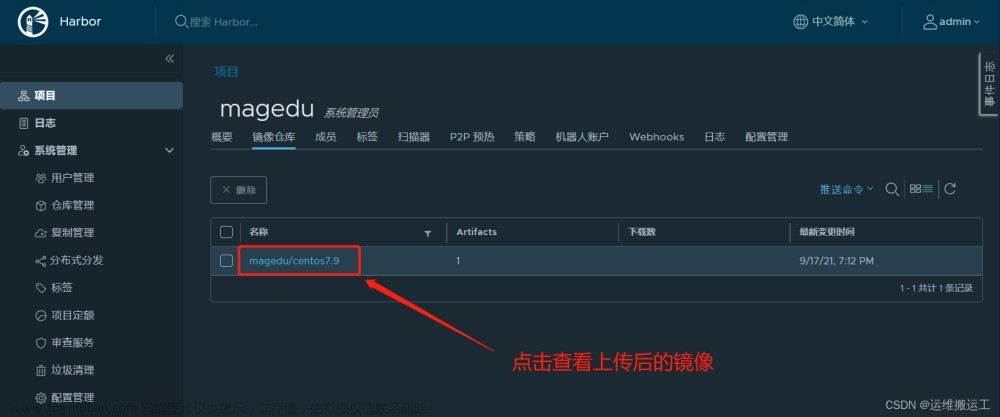

6、下载镜像
从另外一台机器(205)下载206节点上传的镜像
# 登录205节点,查看当前镜像,确保不含206上传的镜像
[root@k8s-node1 ~]# docker images
REPOSITORY TAG IMAGE ID CREATED SIZE
nginx latest ad4c705f24d3 7 days ago 133MB
[root@k8s-node1 ~]#
7、查看镜像拉取命令
# 登录205节点进行拉取
[root@k8s-node1 ~]# docker pull 192.168.31.201/magedu/centos7.9@sha256:2aae8a55a7ee6e82fa88aa770964b49c624dce481362bf2fe89bc8159665174d
Error response from daemon: Get "https://192.168.31.201/v2/": dial tcp 192.168.31.201:443: connect: connection refused
8、排错:此时我们发现请求被拒了,因为docker harbor默认是https请求,我们创建的时候走的是http,我们需要修改205节点的/lib/systemd/system/docker.service
# 修改第13行,在后边添加仓库的地址:--insecure-registry 192.168.31.201 --insecure-registry 192.168.31.204
[root@k8s-node1 ~]# vim /lib/systemd/system/docker.service
...
11 # exists and systemd currently does not support the cgroup feature set required
12 # for containers run by docker
13 ExecStart=/usr/bin/dockerd -H fd:// --containerd=/run/containerd/containerd.sock --insecure-registry 192.168.31.201 --insecure-registry 192.168.31.204
14 ExecReload=/bin/kill -s HUP $MAINPID
...
9、重启docker
[root@k8s-node1 ~]# systemctl daemon-reload
[root@k8s-node1 ~]# systemctl restart docker
10、重新拉取
# 拉取成功
[root@k8s-node1 ~]# docker pull 192.168.31.201/magedu/centos7.9@sha256:2aae8a55a7ee6e82fa88aa770964b49c624dce481362bf2fe89bc8159665174d
192.168.31.201/magedu/centos7.9@sha256:2aae8a55a7ee6e82fa88aa770964b49c624dce481362bf2fe89bc8159665174d: Pulling from magedu/centos7.9
2d473b07cdd5: Pull complete
017960a6d76e: Pull complete
8ee6fdd9e641: Pull complete
Digest: sha256:2aae8a55a7ee6e82fa88aa770964b49c624dce481362bf2fe89bc8159665174d
Status: Downloaded newer image for 192.168.31.201/magedu/centos7.9@sha256:2aae8a55a7ee6e82fa88aa770964b49c624dce481362bf2fe89bc8159665174d
192.168.31.201/magedu/centos7.9@sha256:2aae8a55a7ee6e82fa88aa770964b49c624dce481362bf2fe89bc8159665174d
11、查看下载后的镜像
[root@k8s-node1 ~]# docker images
REPOSITORY TAG IMAGE ID CREATED SIZE
192.168.31.201/magedu/centos7.9 <none> f9fa966f3abe 3 weeks ago 211MB
nginx latest ad4c705f24d3 7 days ago 133MB
上传镜像到私有仓库
打标签
# 本次从205上传镜像到私有仓库test
[root@k8s-node1 ~]# docker tag nginx:latest 192.168.31.201/test/nginx:v1.0
查看打过标签的镜像
[root@k8s-node1 ~]# docker images
REPOSITORY TAG IMAGE ID CREATED SIZE
192.168.31.201/test/nginx v1.0 ad4c705f24d3 7 days ago 133MB
nginx latest ad4c705f24d3 7 days ago 133MB
192.168.31.201/magedu/centos7.9 <none> f9fa966f3abe 3 weeks ago 211MB
上传镜像到私有仓库test
[root@k8s-node1 ~]# docker push 192.168.31.201/test/nginx:v1.0
The push refers to repository [192.168.31.201/test/nginx]
fac15b2caa0c: Preparing
f8bf5746ac5a: Preparing
d11eedadbd34: Preparing
797e583d8c50: Preparing
bf9ce92e8516: Preparing
d000633a5681: Waiting
unauthorized: unauthorized to access repository: test/nginx, action: push: unauthorized to access repository: test/nginx, action: push
排错:上传镜像是提示未认证的用户,需要认证后才能上传
查看镜像是否上传成功
发现没有上传成功
解决办法:
登录仓库
# 登录仓库,用户admin 密码123456
[root@k8s-node1 ~]# docker login 192.168.31.201
Username: admin
Password:
WARNING! Your password will be stored unencrypted in /root/.docker/config.json.
Configure a credential helper to remove this warning. See
https://docs.docker.com/engine/reference/commandline/login/#credentials-store
Login Succeeded
重新上传
[root@k8s-node1 ~]# docker push 192.168.31.201/test/nginx:v1.0
The push refers to repository [192.168.31.201/test/nginx]
fac15b2caa0c: Pushed
f8bf5746ac5a: Pushed
d11eedadbd34: Pushed
797e583d8c50: Pushed
bf9ce92e8516: Pushed
d000633a5681: Pushed
v1.0: digest: sha256:6fe11397c34b973f3c957f0da22b09b7f11a4802e1db47aef54c29e2813cc125 size: 1570
查看上传后的镜像

上传成功!
下载镜像
# 从206上下载镜像
[root@k8s-node2 ~]# docker pull 192.168.31.201/test/nginx@sha256:6fe11397c34b973f3c957f0da22b09b7f11a4802e1db47aef54c29e2813cc125
192.168.31.201/test/nginx@sha256:6fe11397c34b973f3c957f0da22b09b7f11a4802e1db47aef54c29e2813cc125: Pulling from test/nginx
a330b6cecb98: Pull complete
e0ad2c0621bc: Pull complete
9e56c3e0e6b7: Pull complete
09f31c94adc6: Pull complete
32b26e9cdb83: Pull complete
20ab512bbb07: Pull complete
Digest: sha256:6fe11397c34b973f3c957f0da22b09b7f11a4802e1db47aef54c29e2813cc125
Status: Downloaded newer image for 192.168.31.201/test/nginx@sha256:6fe11397c34b973f3c957f0da22b09b7f11a4802e1db47aef54c29e2813cc125
192.168.31.201/test/nginx@sha256:6fe11397c34b973f3c957f0da22b09b7f11a4802e1db47aef54c29e2813cc125
查看镜像
[root@k8s-node2 ~]# docker images
REPOSITORY TAG IMAGE ID CREATED SIZE
192.168.31.201/test/nginx <none> ad4c705f24d3 7 days ago 133MB
registry latest b2cb11db9d3d 2 weeks ago 26.2MB
centos7.9 v4.0 f9fa966f3abe 3 weeks ago 211MB
192.168.31.201/magedu/centos7.9 v4.0 f9fa966f3abe 3 weeks ago 211MB
centos7.9 v3.0 9d181c779007 3 weeks ago 204MB
centos7.9 v2.0 c06d6e414d47 3 weeks ago 204MB
centos7.9 v1.0 a7501b2f31f1 3 weeks ago 204MB
guoxuyang6888/centos 7.9.2009-v1 8652b9f0cb4c 10 months ago 204MB
centos 7.9.2009 8652b9f0cb4c 10 months ago 204MB
registry.cn-hangzhou.aliyuncs.com/gxy_docker2021/centos 7.9.2009-v2 8652b9f0cb4c 10 months ago 204MB
registry.cn-hangzhou.aliyuncs.com/gxy_docker2021/gxy_test v1.0 8652b9f0cb4c 10 months ago 204MB
下载成功!
注意: 由于206已经登录过镜像仓库了,并且在家目录下的 .docker目录中生成了config.json文件,所有下次登录仓库无需账号密码,所以从私有仓库下载也无需登录了。文章来源:https://www.toymoban.com/news/detail-844011.html
[root@k8s-node2 ~]# cat .docker/config.json
{
"auths": {
"192.168.31.201": {
"auth": "YWRtaW46MTIzNDU2"
},
"https://index.docker.io/v1/": {
"auth": "Z3VveHV5YW5nNjg4ODpndW94dXlhbmcxOTkx"
},
"registry.cn-hangzhou.aliyuncs.com": {
"auth": "Z3VveHV5YW5nMTk5MToxcWF6IVFBWg=="
}
}
}[root@k8s-node2 ~]# pwd
/root
auth": “Z3VveHV5YW5nNjg4ODpndW94dXlhbmcxOTkx”
},
“registry.cn-hangzhou.aliyuncs.com”: {
“auth”: “Z3VveHV5YW5nMTk5MToxcWF6IVFBWg==”
}
}
}[root@k8s-node2 ~]# pwd
/root文章来源地址https://www.toymoban.com/news/detail-844011.html
到了这里,关于上传镜像到仓库的文章就介绍完了。如果您还想了解更多内容,请在右上角搜索TOY模板网以前的文章或继续浏览下面的相关文章,希望大家以后多多支持TOY模板网!


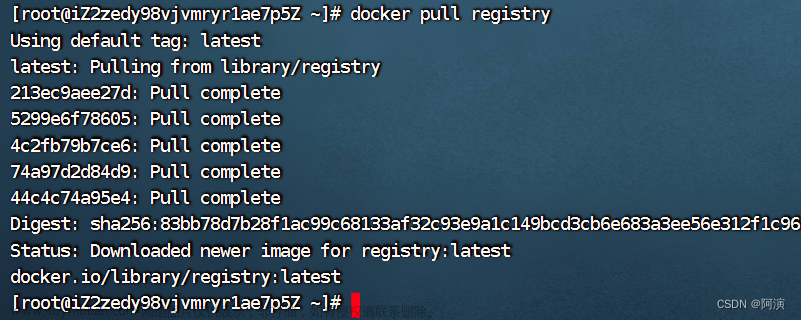
![[Docker]二.Docker 镜像,仓库,容器介绍以及详解](https://imgs.yssmx.com/Uploads/2024/02/771964-1.png)