技术框架
编辑器:HubilderX
运行环境:微信开发者工具
技术栈:uni-app + vue + uView + uCharts + LeanCloud
创建微信小程序项目时,我才用了vue前端框架
需求

数据库设计

搭建项目
PS:用的是HbuilderX编辑器
1. 注册微信小程序
注册完后,获取微信小程序的AppID,并在manifest.json文件配置;
2. 导入uView和uCharts组件库
使用uni-app内置的插件市场下载插件到uni.modules中,按照其要求安装
- uView安装
使用 uni-app 内置的插件配置下载到 uni.modules 中,链接如下:
https://ext.dcloud.net.cn/plugin?id=1593
在根目录的 main.js 中引入 uView 主 JS 库,在根目录的 uni.scss 中引入 uView 的全
局 SCSS 主题文件,即可使用 uView 中的组件。 - uCharts安装
与uView的导入方式一样,都是使用uni-app内置的插件市场下载插件到uni.modules
中,即可使用。
导入静态资源
根目录 static 存放静态资源
- font:阿里图标;
- img:图片
- style:初始化的样式,这里我用了ColorUI,有兴趣可以自行了解
路由配置
还可以设置全局样式、配置底部tab栏和设置启动小程序时的启动页面
在根目录 pages.json 配置路由
{
// 路由菜单
"pages" : [
{
"path" : "pages/list/detail",
"style" : {
"navigationBarTitleText" : "清单详情",// 标题
"enablePullDownRefresh" : false // 是否下拉刷新
}
},
],
"globalStyle" : {
//...
},
// 底部tab栏配置
"tabBar" : {
"color" : "#797e83",
"selectedColor" : "#ff5566",
"list" : [
{
"text" : "首页",
"pagePath" : "pages/index/index",
"iconPath" : "static/icon/index.png",
"selectedIconPath" : "static/icon/index1.png"
},
]
},
"condition" : {
//模式配置,仅开发期间生效
"current" : 0, //当前激活的模式(list 的索引项)
"list" : [
{
"name" : "", //模式名称
"path" : "pages/index/index", //启动页面,设置为首页
"query" : "" //启动参数,在页面的onLoad函数里面得到
}
]
}
}
引入vuex
由于我比较喜欢vue的开发,比微信小程序的原生语法更高效,我觉得能不能使用vue去开发,所以找到了uni-app,但开发中发现uni-app对vue的高级语法不兼容,这是后话了。
store/index.js
import Vue from "vue";
import Vuex from "vuex";
Vue.use(Vuex);
const store = new Vuex.Store({
state: {
isLogin: false,//用于个人清单页的数据获取
},
mutations: {
set_isLogin(state,isLogin) {
state.isLogin = isLogin;
uni.setStorageSync('isLogin', isLogin);
},
}
})
封装数据请求
思路:request.js封装uni.request,api.js二次封装request.js导出的get\post\put\delete方法
我这里请求的是LeanCloud云数据库存储,没有服务器和后端,所以需要符合LeanCloud的请求头规范
utils\request.js:
由于不能用axios,所以封装uni-app提供的uni.request,并导出get\post\put\delete方法
let baseUrl = 'https://XXX.com';
// 数据请求
const $http = function(url,method,data={}) {
return new Promise((resolve,reject)=>{
uni.request({
url: baseUrl+url,
method,
data,
header: {// 请求头符合LeanCloud规范,如果后端的接口有token请求可以自定义
"X-LC-Id": "6zl0SNVm3IOBBPtEUSXea5su-gzGzoHsz",
"X-LC-Key": "6QrXp3mYKnT2z7Xb5c3PtGbt",
"Content-Type": "application/json"
},
success: (res) => {
resolve(res);
},
fail: (err) => {
reject('请求失败',err);
}
})
});
}
export const $get = function(url,data={}) {
return $http(url,'GET',data);
}
export const $post = function(url,data={}) {
return $http(url,'POST',data);
}
export const $put = function(url,data={}) {
return $http(url,'PUT',data);
}
export const $delete = function(url,data={}) {
return $http(url,'DELETE',data);
}
utils\api.js:
import { $get,$post,$put,$delete } from "./request.js";
// 获取当前用户的全部个人任务列表
export const $getList = (shortId) =>{
let url = `/1.1/classes/lists?where={"shortId":"${shortId}"}`;
return $get(url);
}
登陆模块
微信小程序开发文档:https://developers.weixin.qq.com/miniprogram/dev/index.html
以下是微信方制定的开发流程
获取用户微信名和头像
wx.getUserProfile({
desc: '获取您的头像和昵称',
});
 文章来源:https://www.toymoban.com/news/detail-572753.html
文章来源:https://www.toymoban.com/news/detail-572753.html
小程序生命周期
- onLoad:初次加载页面只渲染一次
- onShow:页面显示
- onReady:初次加载页面只渲染一次
- onUnload:页面卸载
- onHide:页面隐藏,一般是页面跳转用到
一般在onShow中获取数据文章来源地址https://www.toymoban.com/news/detail-572753.html
页面跳转
- 跳转到底部tab栏页面
uni.switchTab({
url:'../my/my'
})
- 跳转到除底部tab栏以外的页面(可带参数)
uni.navigateTo({
url:'./group?objectId='+objectId
})
- 页面A跳转页面B,从页面B返回页面A时,带返回值并处理返回值
// 页面A
getListId(objectId) {
uni.navigateTo({
url:'../list/detail?objectId=' + objectId,
events:{
con: (data)=> {
// 找出下标,并修改
// console.log('aaa',this.allList);
let index = this.allList.findIndex(item=>{
return item.objectId === data.objectId;
});
this.allList.splice(index,1,data);
this.id = ['收集箱','备忘录','执行清单','等待清单'].indexOf(data.type);
this.type = data.type;
console.log('下标',this.id);
}
}
},
// 页面B
// 点击修改并跳转,并传参
val_type(obj) {
// 返回数据给页面A
const eventChannel = this.getOpenerEventChannel();
const obj = {...}
eventChannel.emit('con', obj);
// 跳转至页面A
uni.switchTab({
url:'./list'
});
// 或者直接返回到页面A
uni.navigateBack();
},
图表展示
<!-- 图表展示 -->
<view class="charts-box">
<qiun-data-charts
type="pie"
:opts="opts"
:chartData="chartData"
:canvas2d="true"
canvasId="dYWDFpyAVgAHeyRicapcCxuOtkcwjBZQ"
/>
</view>
data() {
return {
chartData: {},// 图表
opts: {
// color: ["#1890FF","#91CB74","#FAC858","#EE6666","#73C0DE","#3CA272","#FC8452","#9A60B4","#ea7ccc"],
color: ["#EE6666","#3CA272"],
padding: [5,5,5,5],
extra: {
pie: {
activeOpacity: 0.5,
activeRadius: 10,
offsetAngle: 0,
labelWidth: 15,
border: true,
borderWidth: 3,
borderColor: "#FFFFFF",
linearType: "custom"
}
}
}
}
}
到了这里,关于uni-app开发微信小程序的文章就介绍完了。如果您还想了解更多内容,请在右上角搜索TOY模板网以前的文章或继续浏览下面的相关文章,希望大家以后多多支持TOY模板网!

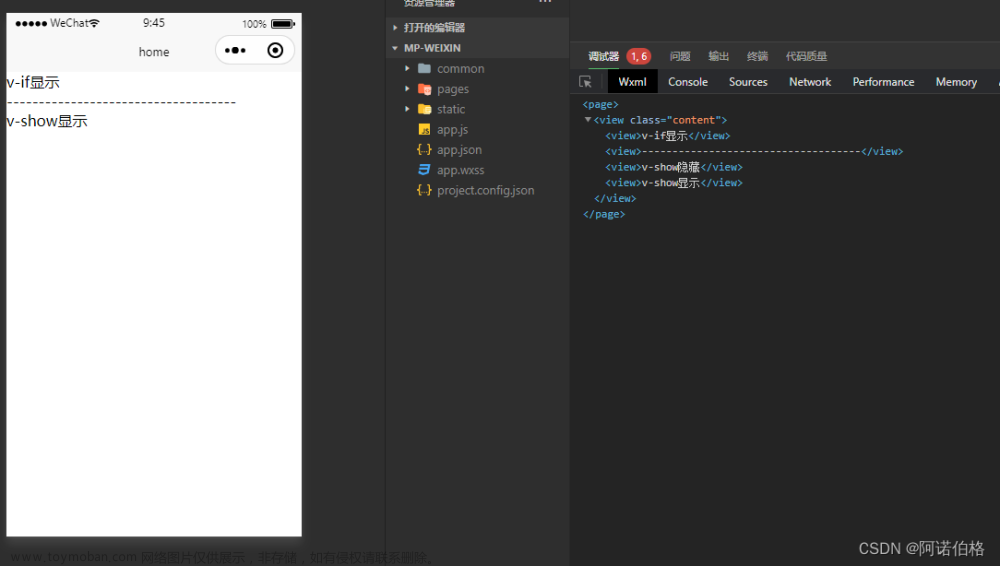







![uni-app开发微信小程序的报错[渲染层错误]排查及解决](https://imgs.yssmx.com/Uploads/2024/02/744951-1.png)



